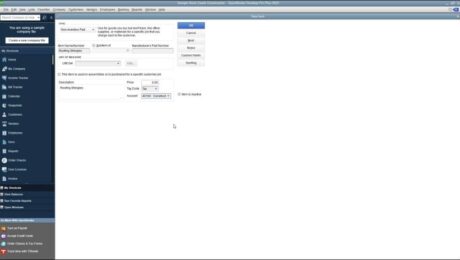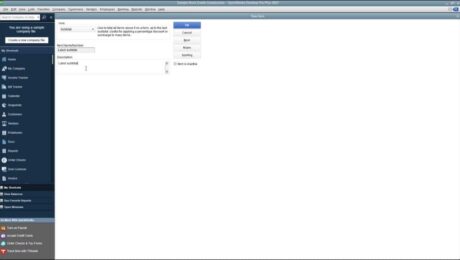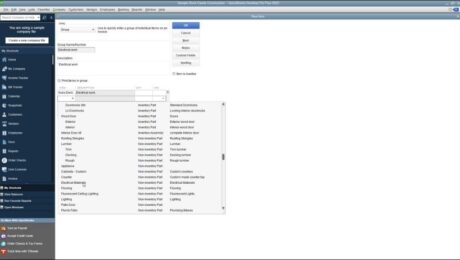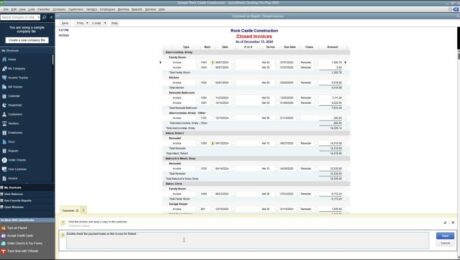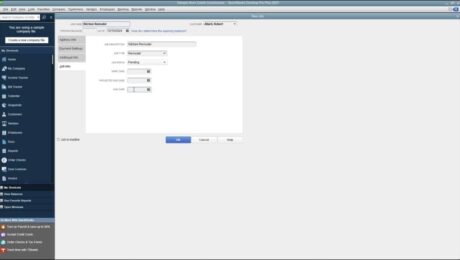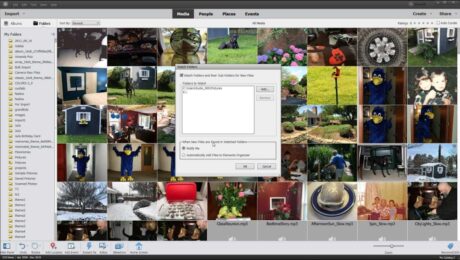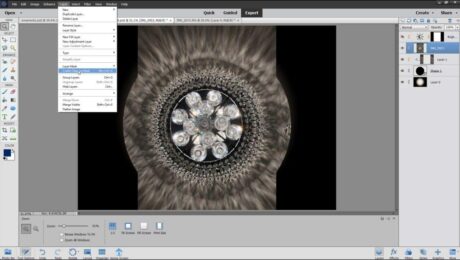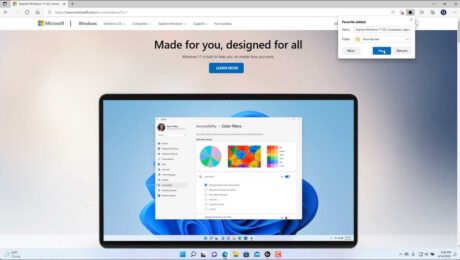Non-Inventory Part Items in QuickBooks Desktop Pro- Instructions
Wednesday, May 17 2023
Non-Inventory Part Items in QuickBooks Desktop Pro: Video This video lesson, titled “Learn How to Create Non-Inventory Items in Intuit QuickBooks Desktop Pro 2023: A Training Tutorial,” shows you how to create Non-Inventory Part items in QuickBooks Desktop Pro. This video lesson is from our complete QuickBooks tutorial, titled “Mastering QuickBooks Desktop Pro Made
- Published in Latest, Quickbooks
No Comments
Create Subtotal Items in QuickBooks Desktop Pro – Instructions
Monday, May 15 2023
How to Create Subtotal Items in QuickBooks Desktop Pro: Video This video lesson, titled “Learn How to Create Subtotal Items in Intuit QuickBooks Desktop Pro 2023: A Training Tutorial,” shows you how to create subtotal items in QuickBooks Desktop Pro. This video lesson is from our complete QuickBooks tutorial, titled “Mastering QuickBooks Desktop Pro
- Published in Latest, Quickbooks
Comment on Report in QuickBooks Desktop Pro- Instructions
Thursday, April 27 2023
Comment on Report in QuickBooks Desktop Pro: Video Lesson This video lesson, titled “Learn How to Comment on Reports in Intuit QuickBooks Desktop Pro 2023: A Training Tutorial,” shows how to use the Comment on Report feature in QuickBooks Desktop Pro. This lesson is from our complete QuickBooks tutorial, titled “Mastering QuickBooks Desktop Pro Made
- Published in Latest, Quickbooks
Create a Job in QuickBooks Desktop Pro- Instructions
Friday, April 21 2023
Create a Job in QuickBooks Desktop Pro: Video This video lesson, titled “Learn How to Create a Job in Intuit QuickBooks Desktop Pro 2023: A Training Tutorial,” shows how to create a job in QuickBooks Desktop Pro. This video is from our complete QuickBooks tutorial, titled “Mastering QuickBooks Desktop Pro Made Easy v.2023.” Overview
- Published in Latest, Quickbooks
Watch Folders in Photoshop Elements – Instructions
Friday, March 31 2023
Watch Folders in Photoshop Elements: Video Lesson This video lesson, titled “Learn How to Set Watch Folders for Windows Only in the Organizer in Adobe Photoshop Elements 2023,” shows how to add watch folders in Photoshop Elements. This video lesson is from our complete Photoshop Elements tutorial, titled “Mastering Photoshop Elements Made Easy v.2023.”
- Published in Latest, Photoshop Elements
Create a Clipping Mask in Photoshop Elements – Instructions and Video
Friday, March 24 2023
Create a Clipping Mask in Photoshop Elements: Video This video lesson, titled “Learn How to Create Clipping Masks in Adobe Photoshop Elements 2023: A Training Tutorial,” shows how to create a clipping mask in Photoshop Elements. This video lesson is from our complete Photoshop Elements tutorial, titled “Mastering Photoshop Elements Made Easy v.2023.” Overview
- Published in Latest, Photoshop Elements
Add a Favorite to Microsoft Edge- Instructions
Wednesday, July 13 2022
How to Add a Favorite to Microsoft Edge: Video This video lesson, titled “Add a Favorite to Microsoft Edge,” shows you how to add a favorite to Microsoft Edge. This video lesson is from our complete Windows 11 tutorial, titled “Mastering Windows Made Easy v.11.” Overview of How to Add a Favorite to Microsoft
- Published in Latest, Microsoft, Microsoft Edge, Windows 10, Windows 11