Pre Tag in HTML – Instructions
Monday, June 20 2022
by Joseph Brownell
How to Use the Pre Tag in HTML: Video This video lesson, titled “Preformatted Text,” shows how to use the Pre tag in HTML code. This video lesson is from our complete HTML5 and CSS3 training, titled “Mastering HTML5 and CSS3 Made Easy v.1.0.” Overview of How to Use the Pre Tag in HTML
How to Apply Italics in HTML – Instructions
Wednesday, June 15 2022
by Joseph Brownell
How to Apply Italics in HTML: Video This video lesson, titled “Emphasizing Text (Bold and Italic),” shows how to bold text in HTML and also how to apply italics in HTML using CSS. This video lesson is from our complete HTML5 and CSS3 training, titled “Mastering HTML5 and CSS3 Made Easy v.1.0.” Overview of
addcodecodingcoursecss font style italiccss italiccss italicscss3edithelphow to apply italics in htmlhow-tohtmlhtml css italichtml italic taghtml italic textHTML tutorialhtml5i tag htmlinsertinstructionsitalic font htmlitalic tag in htmlitalics in cssitalics in htmllearnlessonoverviewself studytagtagsteachtrainingtutorialvideovideo lesson
How to Bold Text in HTML – Instructions
Tuesday, June 14 2022
by Joseph Brownell
How to Bold Text in HTML: Video This video lesson, titled “Emphasizing Text (Bold and Italic),” shows how to bold text in HTML and italicize text in HTML. This video lesson is from our complete HTML5 and CSS3 training, titled “Mastering HTML5 and CSS3 Made Easy v.1.0.” Overview of How to Bold Text in
addb tag htmlbold cssbold css htmlbold tagbold text in htmlcodecodingcoursecss bold textcss font boldcss font weightcss3edithelphow to bold text in htmlhow-tohtmlhtml boldhtml bold texthtml code for bold fonthtml code for bold texthtml font boldhtml style boldHTML tutorialhtml5insertinstructionslearnlessonmake text bold htmloverviewself studytagtagsteachtrainingtutorialvideovideo lesson
How to Use the DIV Tag in HTML – Instructions
Monday, March 28 2022
by Joseph Brownell
The DIV Tag in HTML: Video This video lesson, titled “Div Element,” shows how to use the DIV tag in HTML. This video lesson is from our complete HTML5 and CSS3 training, titled “Mastering HTML5 and CSS3 Made Easy v.1.0.” Overview of the DIV Tag in HTML: You use
addcodecodingcoursediv elementdiv element in htmldiv spandiv tagdiv tag in htmldiv tag in html examplediv tag instructionsedithelphow to use the div tag in htmlhow-tohtmlhtml divhtml div classhtml div exampleHTML tutorialhtml5insertinstructionslearnlessonoverviewself studytagtagsteachtrainingtutorialuse the div tag in htmlvideovideo lesson
Insert a New Slide in PowerPoint- Instructions
Monday, December 20 2021
by Joseph Brownell
How to Insert a New Slide in PowerPoint: Video This video lesson, titled “Inserting New Slides,” shows how to insert a new slide in PowerPoint. This video lesson on how to add a new slide in PowerPoint is from our complete PowerPoint tutorial, titled “Mastering PowerPoint Made Easy v.2019 and 365.” Overview of How
addadd a new slide in powerpointhelphow to add a new slide in powerpointhow to add a slide in powerpointhow to add another slide in powerpointhow to add new slide in powerpointhow to add new slide in powerpoint presentationhow to add slide in powerpointhow to add slides in powerpointhow to insert a new slide in powerpointhow to insert a new slide in presentation in powerpointhow to insert a slide in powerpointhow to insert slide in powerpointhow-toinsertinsert a new slideinsert a new slide in powerpointinsert new slideinstructionslearnlessonmicrosoftnewoverviewpowerpointPowerPoint 2013PowerPoint 2016PowerPoint 2019PowerPoint for Microsoft 365PowerPoint for Office 365pptpresentationpresentationsslideslide layoutslide layoutsslidesteachtrainingtutorialvideo
Shapes in PowerPoint- Instructions and Video Lesson
Tuesday, December 14 2021
by Joseph Brownell
How to Insert Shapes in PowerPoint: Video This video lesson, titled “Inserting Shapes,” shows how to insert shapes in PowerPoint. This video lesson about shapes in PowerPoint is from our complete PowerPoint tutorial, titled “Mastering PowerPoint Made Easy v.2019 and 365.” Overview of Inserting Shapes in PowerPoint: How to Insert a Shape in PowerPoint:
addaddingdrawdrawinghelphow to add shapes in powerpointhow to add shapes in powerpoint presentationhow to insert a rectangular shape on ms powerpointhow to insert a shape in powerpointhow to insert shape in powerpointhow to insert shapes in powerpointhow-toinsertinsert shape in powerpointinsert shapes in powerpointinsertinginserting shapes in powerpointinstructionslearnlessonmicrosoftoverviewpowerpointPowerPoint 2013PowerPoint 2016PowerPoint 2019PowerPoint for Microsoft 365PowerPoint for Office 365presentationpresentationsshapeshapesShapes in PowerPointshapes powerpointslideslidesteachtrainingtutorialvideo
Tabs in PowerPoint – Instructions
Tuesday, December 07 2021
by Joseph Brownell
How to Use Tabs in PowerPoint: Video The following video lesson, titled “Using Tabs,” shows you how to use tabs in PowerPoint. This video lesson is from our complete PowerPoint tutorial, titled “Mastering PowerPoint Made Easy v.2019 and 365.” Overview of Using Tabs in PowerPoint: How to Insert Tabs in PowerPoint: To insert
addapplycoursehelphow to add tabs in powerpointhow to create tabs in powerpointHow to Delete Tabs in PowerPointhow to insert tab in powerpointHow to Insert Tabs in PowerPointhow to tab in powerpointHow to Use Tabs in PowerPointhow-toinsert tab in powerpointinstructionslearnlessonoverviewparagraphplaceholderspowerpointPowerPoint 2013PowerPoint 2016PowerPoint 2019PowerPoint for Microsoft 365PowerPoint for Office 365powerpoint tabpowerpoint tabspptremoverulerset tabs in powerpointsetting tabs in powerpointslideslide placeholdersslidestab stoptab stopstabstabs in ms powerpointTabs in PowerPointtabs in pptteachtexttext boxtrainingtutorialusevideo

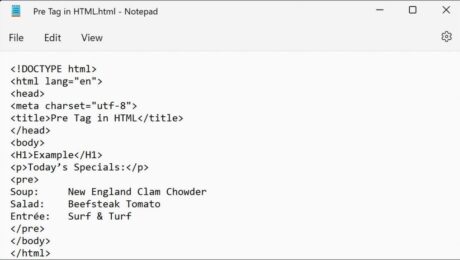
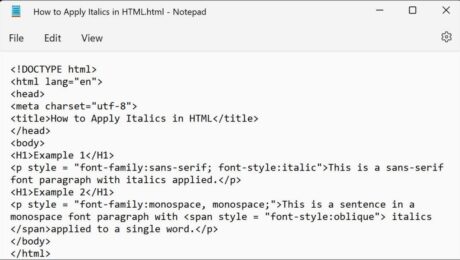
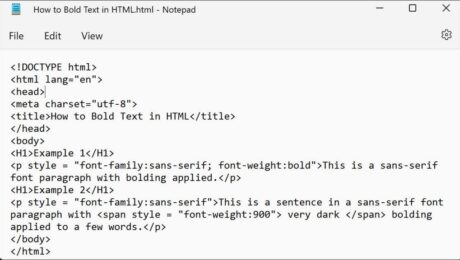
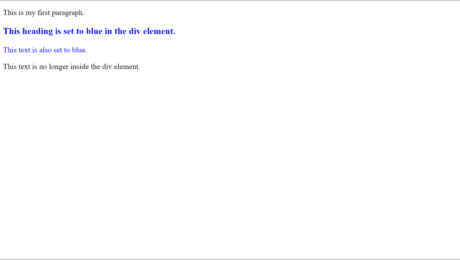
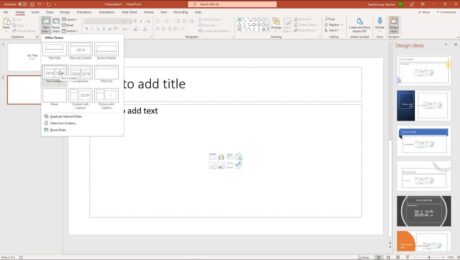
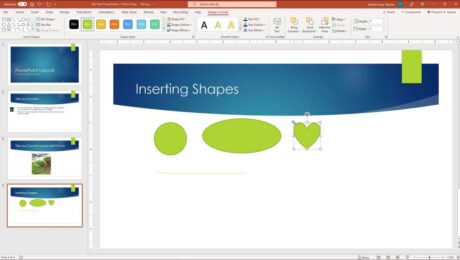
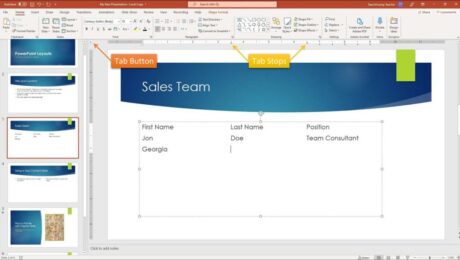
Comments in HTML – Instructions