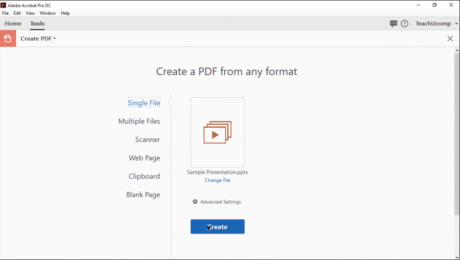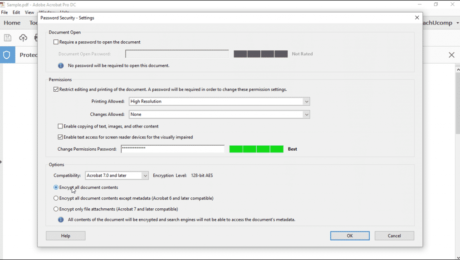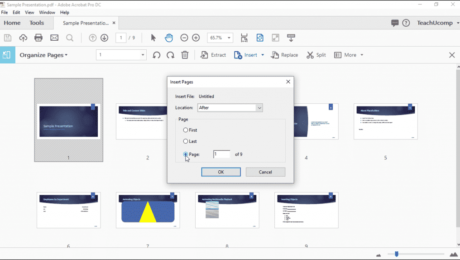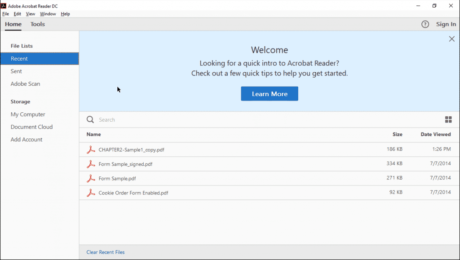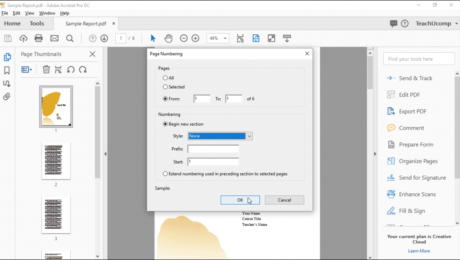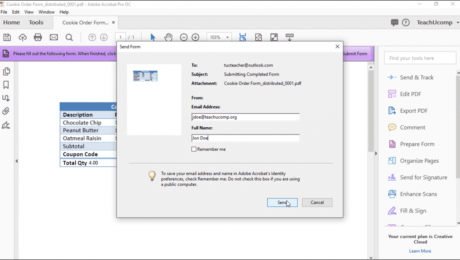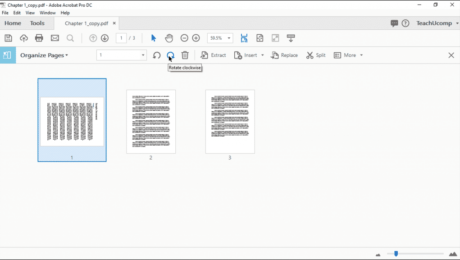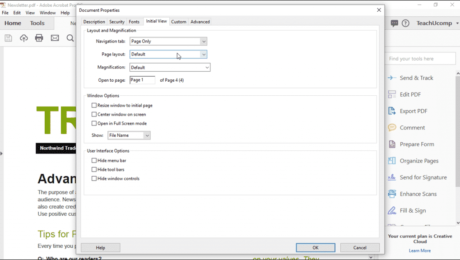Create a PDF from a File in Acrobat Pro DC – Instructions
Wednesday, July 11 2018
Create a PDF from a File in Acrobat Pro DC: Video Lesson This video lesson, titled “Creating PDFs from a File,” shows you how to create a PDF from a file in Acrobat Pro DC. This video lesson is from our complete Acrobat tutorial, titled “Mastering Acrobat Made Easy v.Pro DC.” Create a PDF
No Comments
Add Pages to a PDF using Acrobat Pro DC – Instructions
Thursday, June 21 2018
Add Pages to a PDF using Acrobat Pro DC: Video Lesson This video lesson, titled “Inserting Pages from Files and Other Sources,” shows you how to add pages to a PDF using Acrobat Pro DC. This video lesson is from our complete Acrobat tutorial, titled “Mastering Acrobat Made Easy v.Pro DC.” Add Pages to
Open PDFs in Adobe Reader DC – Instructions
Tuesday, May 15 2018
Open PDFs in Adobe Reader DC: Video Lesson This video lesson, titled “Opening and Navigating PDFs in Reader,” shows how to open PDFs in Adobe Reader DC. This video lesson on how to open PDFs in Adobe Reader is from our complete Acrobat tutorial, titled “Mastering Acrobat Made Easy v.Pro DC.” Open PDFs in
Change Page Numbers in Acrobat – Instructions
Monday, April 30 2018
Change Page Numbers in Acrobat: Video Lesson This video lesson, titled “Changing the Page Number Display,” shows you how to change page numbers in Acrobat Pro DC. This video lesson on how to change page numbers in Acrobat is from our complete Acrobat tutorial, titled “Mastering Acrobat Made Easy v.Pro DC.” Change Page Numbers
Respond to a Form Using Acrobat – Instructions
Tuesday, April 24 2018
Respond to a Form Using Acrobat: Video Lesson This video lesson, titled “Responding to a Form,” shows you how to respond to a form using Acrobat. This video lesson is from our complete Acrobat tutorial, titled “Mastering Acrobat Made Easy v.Pro DC.” Respond to a Form Using Acrobat: Overview To respond to a
Rotate Pages in Acrobat- Instructions and Video
Thursday, April 19 2018
Rotate Pages in Acrobat: Video Lesson This video lesson, titled “Rotating Pages,” shows you how to rotate pages in Acrobat. This lesson is from our complete Acrobat tutorial, titled “Mastering Acrobat Made Easy v.Pro DC.” Rotate Pages in Acrobat: Overview You can easily rotate pages in Acrobat Pro DC. First, expand the Page