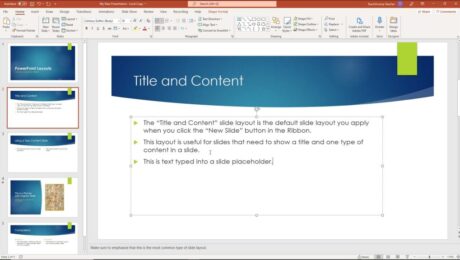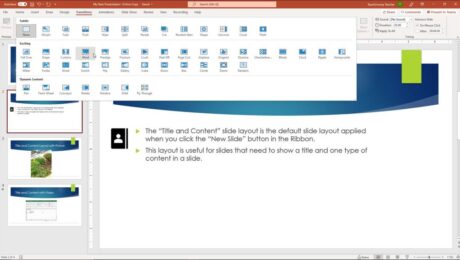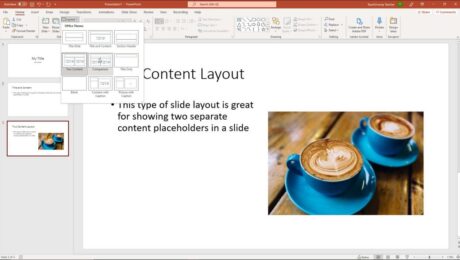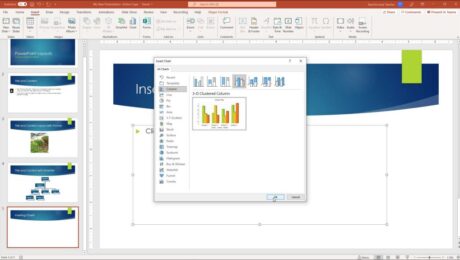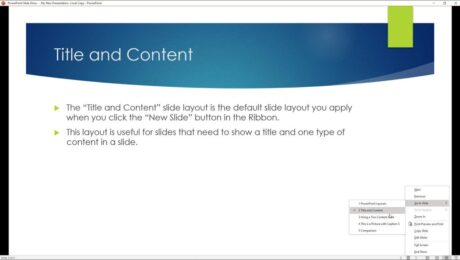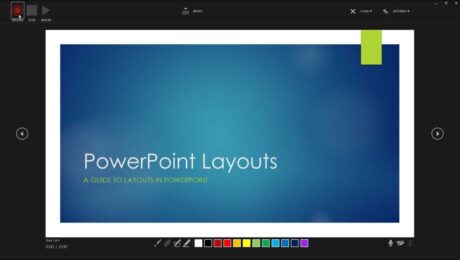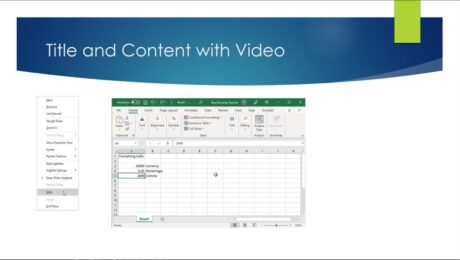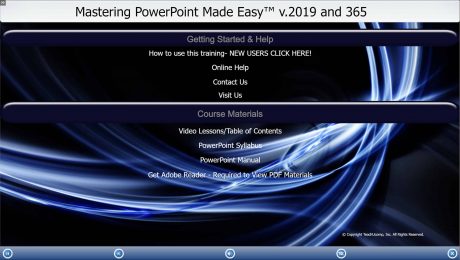Add Text to Slides in PowerPoint – Instructions
Wednesday, November 24 2021
by Joseph Brownell
How to Add Text to Slides in PowerPoint: Video This video lesson, titled “Adding Text to Slides,” shows how to add text to slides in PowerPoint. This video is from our complete PowerPoint tutorial, titled “Mastering PowerPoint Made Easy v.2019 and 365.” Overview of How to Add Text to Slides in PowerPoint: You
20132016addadd text to powerpointadd text to powerpoint slideAdd Text to Slides in PowerPointaddingcoursehelphow to add text in a blank slide in powerpointhow to add text in powerpointhow to add text in ppthow to add text on powerpointhow to add text to a powerpoint slideHow to Add Text to a Shape in PowerPointHow to Add Text to a Slide Placeholder in PowerPointHow to Add Text to a Text Box in PowerPointhow to add text to powerpointhow to insert text in powerpointHow to Switch Modes for Text-Containing Objects in PowerPointhow-toinsertinsert text in powerpointinsertinginstructionslearnlessonoverviewplaceholderplaceholderspowerpointPowerPoint 2013PowerPoint 2016PowerPoint 2019PowerPoint for Microsoft 365PowerPoint for Office 365powerpoint trainingpowerpoint tutorialpresentationpresentationsshapeshapesslideslidesteachtexttext boxtext boxestrainingtutorialvideo
- Published in Latest, Microsoft, Office 2013, Office 2016, Office 2019, Office 365, PowerPoint 2013, PowerPoint 2016, PowerPoint 2019, PowerPoint for Office 365
No Comments
Slide Transition Animation in PowerPoint – Instructions
Tuesday, November 23 2021
by Joseph Brownell
How to Apply Slide Transition Animation in PowerPoint: Video This video lesson, titled “Adding Slide Transition Animation,” shows how to add slide transition animation in PowerPoint. This video lesson is from our complete PowerPoint tutorial, titled “Mastering PowerPoint Made Easy v.2019 and 365.” Overview of How to Apply Slide Transition Animation in PowerPoint:
2013addadvance slide in powerpointadvance slides in PowerPointadvancing slides in PowerPointanimationanimationsapplychangechange slide transition directionchoosecoursecourseseffecteffectsguidehelphowhow-toinstructionslearnlessonmicrosoftmodifymsofficeoptionsoverviewpowerpointPowerPoint 2013PowerPoint 2016PowerPoint 2019PowerPoint for Microsoft 365PowerPoint for Office 365powerpoint transitionspresentationpresentationssettingsslideslide advancement settingsslide animation in powerpointslide transitionslide transition animationSlide Transition Animation in PowerPointslide transition in powerpointslide transition optionsslide transition settingsslide transition soundslide transition speedslide transitionsslide transitions in PowerPointslidesteachtrainingtransition effect durationtransition in powerpointtransitionstutorialvideowhat is slide transition in powerpoint
Slide Layouts in PowerPoint- Instructions
Friday, November 19 2021
by Joseph Brownell
Slide Layouts in PowerPoint: Video This video lesson, titled “Applying Slide Layouts,” shows you how to apply, change, and reset slide layouts in PowerPoint. This video is from our complete PowerPoint tutorial, titled “Mastering PowerPoint Made Easy v.2019 and 365.” Overview of Applying Slide Layouts in PowerPoint What is a Slide Layout? Slide
20132016applyapplyingchangechangingcoursedefaulthelphow to apply a slide layouthow to change a slide layouthow to reset a slide layouthow-toinstructionslayoutlayout in powerpointlayout powerpointlayoutslearnlessonoverviewplaceholderspowerpointPowerPoint 2013PowerPoint 2016PowerPoint 2019PowerPoint for Microsoft 365PowerPoint for Office 365powerpoint layoutpresentationpresentationsresetslideslide layoutslide layout powerpointslide layoutsSlide Layouts in PowerPointslide placeholdersslidesteachtrainingtutorialvideowhat is a layout in powerpointwhat is a slide layoutwhat is layout in powerpoint
Insert a Chart in PowerPoint – Instructions
Thursday, November 18 2021
by Joseph Brownell
How to Insert a Chart in PowerPoint: Video This video lesson, titled “Inserting Charts,” shows how to insert a chart in PowerPoint. This video is from our complete PowerPoint tutorial, titled “Mastering PowerPoint Made Easy v.2019 and 365.” Overview of How to Insert a Chart in PowerPoint: To insert a chart in PowerPoint
addchange chart data in powerpointchartchartscourseedit chart data in powerpointhelphow to add a chart in powerpointhow to add chart in powerpointHow to Edit Chart Data in PowerPointhow to insert a chart in powerpointhow to insert chart in powerpointhow to insert charts in powerpointhow-toinsertInsert a Chart in PowerPointinsert chart in powerpointinsert chart powerpointinserting chartsinstructionslearnlessonoverviewpowerpointPowerPoint 2013PowerPoint 2016PowerPoint 2019PowerPoint for Microsoft 365PowerPoint for Office 365presentationpresentationsself studyslideslidesteachtrainingtutorialvideowhere is the chart button in powerpoint
- Published in Latest, Microsoft, Office 2016, Office 2019, Office 365, PowerPoint 2016, PowerPoint 2019, PowerPoint for Office 365
PowerPoint Reading View – Instructions
Tuesday, November 16 2021
by Joseph Brownell
PowerPoint Reading View: Video Lesson This video lesson, titled “Reading View,” shows you how to use PowerPoint Reading view. This video is from our complete PowerPoint tutorial, titled “Mastering PowerPoint Made Easy v.2019 and 365.” PowerPoint Reading View: Overview PowerPoint Reading view lets you view the presentation’s content as if using Slide Show
coursehelphow to switch to reading view in powerpointhow to use reading view in powerpointhow-toinstructionslearnlessonnavigateoverviewpowerpointPowerPoint 2013PowerPoint 2016PowerPoint 2019PowerPoint for Microsoft 365PowerPoint for Office 365PowerPoint Reading Viewpresentationpresentation viewspresentationsReading Viewreading view in powerpointreading view powerpointself studyteachtrainingtutorialusevideoviewviewswhat is reading view in powerpoint
Record a Slide Show in PowerPoint – Instructions
Wednesday, November 03 2021
by Joseph Brownell
How to Record a Slide Show in PowerPoint: Video This video lesson, titled “Record a Slide Show,” shows how to record a slide show in PowerPoint. This video lesson is from our complete PowerPoint tutorial, titled “Mastering PowerPoint Made Easy v.2019 and 365.” Overview of How to Record a Slide Show in PowerPoint: What
coursehelphow to record a powerpoint presentationhow to record a slide show in powerpointhow to record in powerpointhow to record in ppthow to record on powerpointhow to record powerpoint presentationhow to record presentation on powerpointhow to record slide show in powerpointhow to record slide show powerpointhow to record slides in powerpointhow to record slideshow in powerpointhow-toinstructionslearnlessonnarratenarrationoverviewpowerpointPowerPoint 2019PowerPoint 2021PowerPoint for Microsoft 365PowerPoint for Office 365powerpoint record slide showpowerpoint record slideshowpowerpoint tutorialppt record slide showpresentationpresentationsrecordRecord a Slide Show in PowerPointrecord narrationrecord slide showrecord slide show powerpointrecord slideshow powerpointrecordingrecording slide show in powerpointself studyslide showslide showsteachtrainingtutorialvideowhat is record slide show in powerpoint
- Published in Latest, Microsoft, Office 2019, Office 365, PowerPoint 2019, PowerPoint for Office 365
Slide Show View in PowerPoint – Instructions
Tuesday, November 02 2021
by Joseph Brownell
How to Use Slide Show View in PowerPoint: This video lesson, titled “Start a Slide Show,” shows how to use Slide Show view in PowerPoint. This video is from our complete PowerPoint tutorial, titled “Mastering PowerPoint Made Easy v.2016-2013.” Overview of How to Use Slide Show View in PowerPoint: Slide Show view in
advance a slide show in powerpointcoursehelphow to start a slide show in powerpointhow to start slide show of a presentationhow to switch to slide show view in powerpointhow to view slide show in powerpointhow-toinstructionslearnlessonnavigate a slide show in powerpointoptionsoverviewpowerpointPowerPoint 2013PowerPoint 2016PowerPoint 2019PowerPoint for Microsoft 365PowerPoint for Office 365powerpoint slide show viewpowerpoint trainingpresentpresentationpresentationsrunrun a slide show in powerpointshowslide showslide show menu in powerpointslide show viewslide show view in ms powerpointSlide Show View in PowerPointslide showsslideshowslideshow view in powerpointstart a slide show in powerpointteachtoolstrainingtutorialuseuse slide show view in powerpointusing slide show view in powerpointvideoviewwhat is slide show in powerpointwhat is slide show viewwhat is slide show view in powerpoint
PowerPoint Training – New Product Release
Monday, November 01 2021
by Joseph Brownell
PowerPoint Training for PowerPoint 2019 and PowerPoint for Microsoft 365 Now Available from TeachUcomp, Inc. TeachUcomp, Inc. is pleased to announce the release of our newest PowerPoint training tutorial, “Mastering PowerPoint Made Easy v.2019 and 365.” This PowerPoint training shows you how to use the Microsoft PowerPoint software program. This training provides over 100
buyclasscoursedigital downloaddigital downloadsdvdmanualsmarketingnew productonlineonline trainingPDF manualspowerpointPowerPoint 2019PowerPoint for Microsoft 365PowerPoint for Office 365powerpoint trainingpowerpoint training for Office 365PowerPoint training for PowerPoint 2019powerpoint training for PowerPoint for Microsoft 365powerpoint tutorialproduct releasereviewself studytesttestingvideovideos
- Published in Latest, Marketing, Microsoft, News, Office 2019, Office 365, PowerPoint 2019, PowerPoint for Office 365, What's New at TeachUcomp?