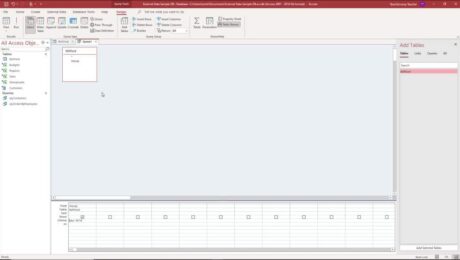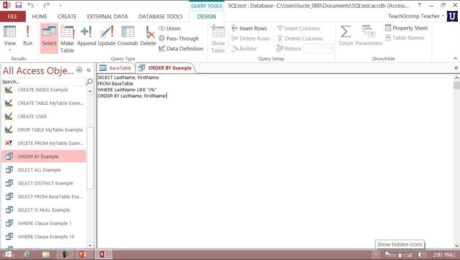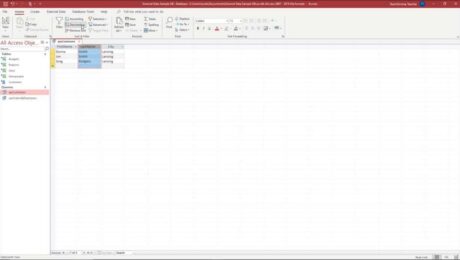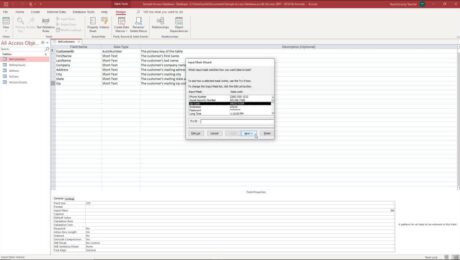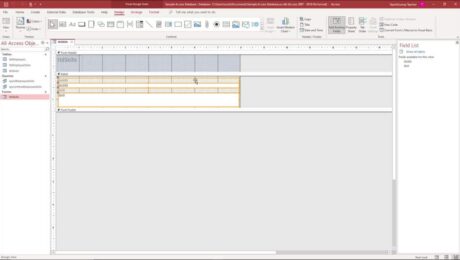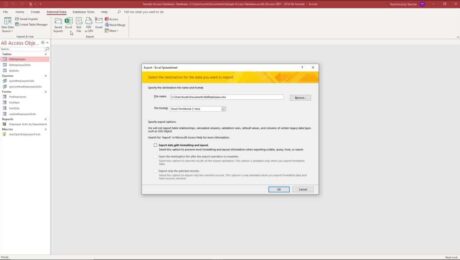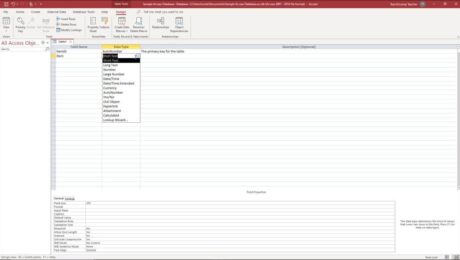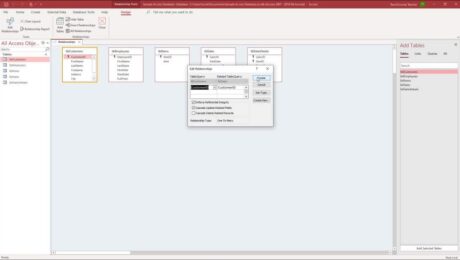Wildcard Characters in Access- Instructions
Tuesday, August 31 2021
Wildcard Characters in Access: Video This video lesson, titled “Using Wildcard Characters in Queries,” shows how to use wildcard characters in Access query criteria. This video is from our complete Access tutorial, titled “Mastering Access Made Easy v.2019 and 365.” Overview of Wildcard Characters in Access Wildcard characters in Access add flexibility to
- Published in Access 2010, Access 2013, Access 2016, Access 2019, Access for Office 365, Latest, Microsoft, Office 2010, Office 2013, Office 2016, Office 2019, Office 365
No Comments
How to Use the ORDER BY Clause in SQL
Monday, August 30 2021
How to Use the ORDER BY Clause in SQL: Video This video lesson, titled “The ORDER BY Clause,” shows how to use the ORDER BY clause in SQL. This video is from our introductory SQL tutorial, titled “Mastering Introductory SQL Made Easy.” Overview of the ORDER BY Clause in SQL This blog post
- Published in Access 2019, Access for Office 365, Latest, Microsoft, Office 2019, Office 365, SQL
Sort a Query in Access – Instructions
Friday, August 27 2021
Sort a Query in Access: Video This video lesson, titled “Sorting Query Results,” shows how to sort a query in Access in different ways. This video is from our complete Access tutorial, titled “Mastering Access Made Easy v.2019 and 365.” Overview of Sorting a Query in Access You can sort a query in
- Published in Access 2013, Access 2016, Access 2019, Access for Office 365, Latest, Microsoft, Office 2013, Office 2016, Office 2019, Office 365
Create Input Masks in Access – Instructions
Thursday, August 26 2021
Create Input Masks in Access: Video This video lesson, titled “Setting Input Masks,” shows you how to create input masks in Access. This video lesson on how to create input masks in Access is from our complete Access tutorial, titled “Mastering Access Made Easy v.2019 and 365.” Overview of Creating Input Masks in Access
- Published in Access 2010, Access 2013, Access 2016, Access 2019, Access for Office 365, Latest, Microsoft, Office 2010, Office 2013, Office 2016, Office 2019, Office 365
Select Controls in Access- Instructions
Wednesday, August 25 2021
How to Select Controls in Access: Video This video lesson, titled “Selecting Controls,” shows you how to select controls in Access. This video is from our complete Access tutorial, titled “Mastering Access Made Easy v.2019 and 365.” Overview of Selecting Controls in Access When placing controls into forms and reports in design view,
- Published in Access 2013, Access 2016, Access 2019, Access for Office 365, Latest, Microsoft, Office 2013, Office 2016, Office 2019, Office 365
Export Data from Access – Instructions
Tuesday, August 24 2021
Export Data from Access: Video This video lesson, titled “Exporting Data,” shows you how to export data from Access. This video on how to export data from Access is from our complete Access tutorial, titled “Mastering Access Made East v.2019 and 365.” Overview of Exporting Data from Access You can easily export data
- Published in Access 2013, Access 2016, Access 2019, Access for Office 365, Latest, Microsoft, Office 2013, Office 2016, Office 2019, Office 365
Create Tables in Access – Instructions
Monday, August 23 2021
How to Create Tables in Access: Video Lesson This video lesson, titled “Creating Relational Database Tables,” shows how to create tables in Access. This video lesson is from our complete Access tutorial, named “Mastering Access Made Easy v.2019 and 365.” Overview of How to Create Tables in Access This lesson shows you how
- Published in Access 2019, Access for Office 365, Latest, Microsoft, Office 2019, Office 365
Create Relationships in Access – Instructions
Friday, August 20 2021
How to Create Relationships in Access: Video This video lesson, titled “The Relationships Window,” shows how to create relationships in Access. This video lesson is from our complete Access tutorial, titled “Mastering Access Made Easy v.2019 and 365.” Overview of Creating Relationships in Access Opening the Relationships Windows in Access You create relationships
- Published in Access 2019, Access for Office 365, Latest, Microsoft, Office 2019, Office 365