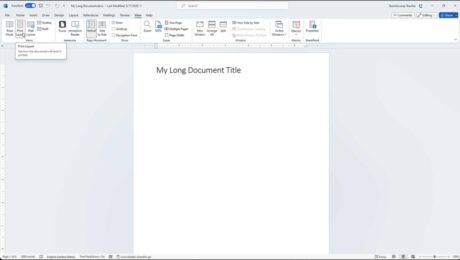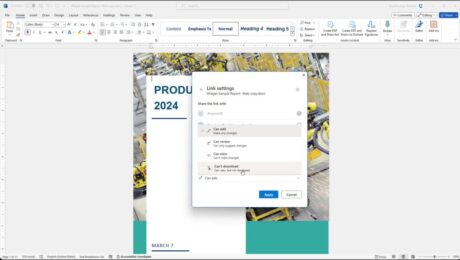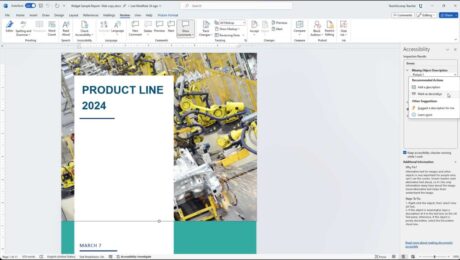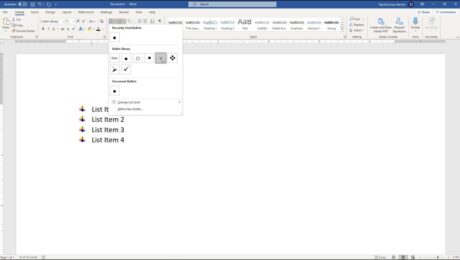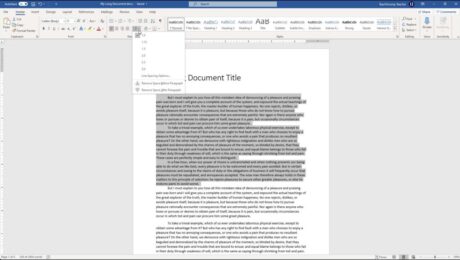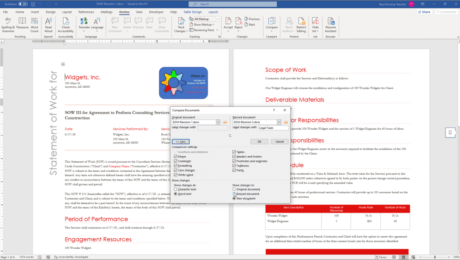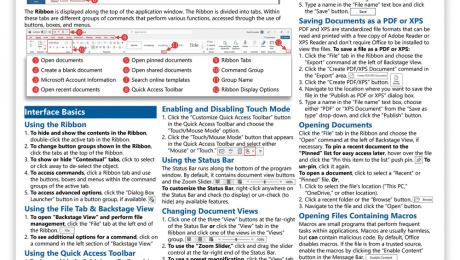Check Accessibility in Word – Instructions
Wednesday, March 20 2024
Check Accessibility in Word: Video Lesson This video lesson, titled “Word for Microsoft 365 Tutorial: How to Check Accessibility in Word,” shows how to check accessibility in Word. This video lesson is from our complete Word tutorial, titled Mastering Word Made Easy™. Overview: You can check accessibility in Word documents by using the
- Published in Latest, Microsoft, Office 2021, Office 365, Word 2021, Word for Office 365
How to Do Bullets in Word – Instructions
Wednesday, November 22 2023
Video Lesson on How to Do Bullets in Word: This video lesson, titled “Word 2019 and 365 Tutorial Applying Bullets and Numbering Microsoft Training,” shows how to do bullets in Word. This video lesson is from our complete Word tutorial, titled “Mastering Word Made Easy.” Overview of How to Add Bullets
- Published in Latest, Microsoft, Office 2019, Office 2021, Office 365, Word 2019, Word 2021, Word for Office 365
How to Double Space in Word – Instructions
Tuesday, November 21 2023
Video Lesson on How to Double Space in Word: This video lesson, titled “Word 2019 and 365 Tutorial Line Spacing and Paragraph Spacing Microsoft Training,” shows how to double space in Word. This video lesson is from our complete Word tutorial, titled “Mastering Word Made Easy.” Overview of How to Add
- Published in Latest, Microsoft, Office 2019, Office 2021, Office 365, Word 2019, Word 2021, Word for Office 365
Compare Documents in Word – Instructions
Monday, September 11 2023
Video Lesson on How to Compare Documents in Word: This video lesson, titled “Using the Compare Feature,” shows you how to compare documents in Word. This video lesson is from our complete Word for lawyers tutorial, titled “Mastering Word Made Easy for Lawyers v.2019 and 365.” Compare Documents in Word: Overview You can
- Published in Latest, Microsoft, Office 2013, Office 2016, Office 2019, Office 365, Word 2013, Word 2016, Word 2019, Word for Office 365
Word and Excel Keyboard Shortcuts Sticker
Thursday, June 09 2022
Word and Excel Keyboard Shortcuts Sticker Now Available TeachUcomp, Inc. is pleased to announce our Word and Excel keyboard shortcuts sticker is now available. Our keyboard shortcuts sticker is a great tool for anyone who uses Word and Excel on a PC laptop. These handy stickers let you quickly see the keyboard shortcut for
Microsoft Word Cheat Sheet
Tuesday, March 01 2022
Microsoft Word Cheat Sheets Now Available TeachUcomp, Inc. is pleased to announce our Microsoft Word cheat sheet, titled “Word 2021 & 365 Introduction” is now available. Our Microsoft Word quick reference card helps both busy professionals and students learn how to quickly do tasks in Word. This Microsoft Word reference is a great tool
- Published in Business, Latest, Marketing, Microsoft, News, Office 2021, Office 365, What's New at TeachUcomp?, Word 2021, Word for Office 365