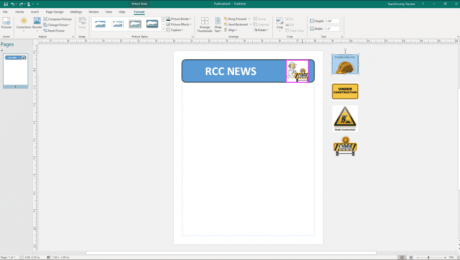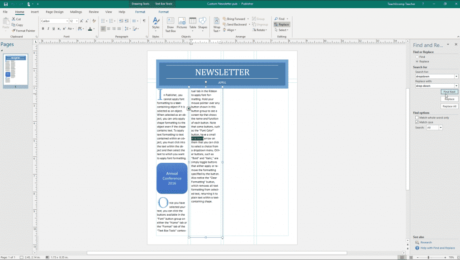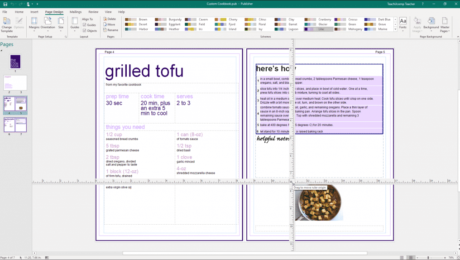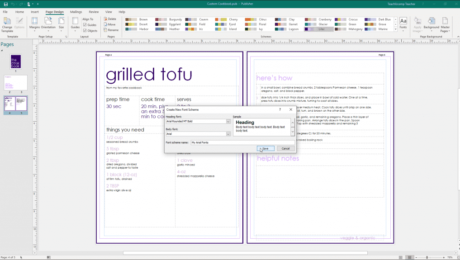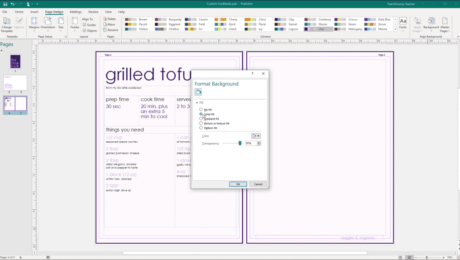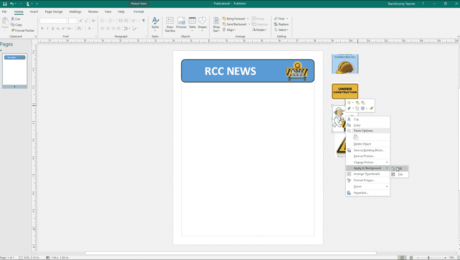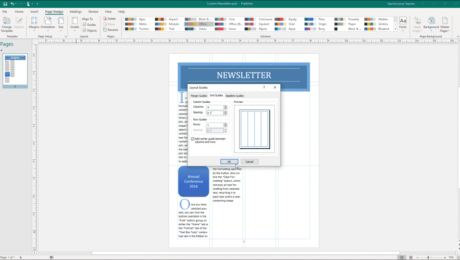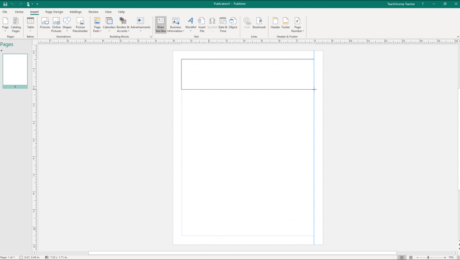Insert a Picture Placeholder in Publisher – Instructions
Wednesday, November 13 2019
Insert a Picture Placeholder in Publisher: Video Lesson This video lesson, titled “Inserting Picture Placeholders,” shows you how to insert a picture placeholder in Publisher. This video lesson is from our complete Publisher tutorial, titled “Mastering Publisher Made Easy v.2019 and 365.” Insert a Picture Placeholder in Publisher: Overview You can insert a
- Published in Latest, Microsoft, Office 2013, Office 2016, Office 2019, Office 365, Publisher 2013, Publisher 2016, Publisher 2019
No Comments
Use Find and Replace in Publisher- Instructions
Monday, November 11 2019
Use Find and Replace in Publisher: Video Lesson This video lesson, titled “Using Find and Replace,” shows you how to use Find and Replace in Publisher. This video lesson is from our complete Publisher tutorial, titled “Mastering Publisher Made Easy v.2019 and 365.” Use Find and Replace in Publisher: Overview You use Find
- Published in Latest, Microsoft, Office 2010, Office 2013, Office 2016, Office 2019, Office 365, Publisher 2010, Publisher 2013, Publisher 2016, Publisher 2019
Use the Rulers in Publisher- Instructions
Thursday, November 07 2019
Use the Rulers in Publisher: Video Lesson This video lesson, titled “Using the Rulers,” shows you how to use the rulers in Publisher. This video lesson on how to use the rulers in Publisher is from our complete Publisher tutorial, titled “Mastering Publisher Made Easy v.2019 and 365.” Use the Rulers in Publisher: Overview
- Published in Latest, Microsoft, Office 2016, Office 2019, Office 365, Publisher 2010, Publisher 2013, Publisher 2016, Publisher 2019
Custom Font Schemes in Publisher- Instructions
Tuesday, November 05 2019
Custom Font Schemes in Publisher: Video Lesson This video lesson, titled “Creating a Custom Font Scheme,” shows how to create, apply, and delete custom font schemes in Publisher. This video is from our complete Publisher tutorial, titled “Mastering Publisher Made Easy v.2019 and 365.” Custom Font Schemes in Publisher: Overview You can create
- Published in Latest, Microsoft, Office 2013, Office 2016, Office 2019, Office 365, Publisher 2013, Publisher 2016, Publisher 2019
Create a Custom Page Background in Publisher – Instructions
Wednesday, October 30 2019
Create a Custom Page Background in Publisher: Video Lesson This video lesson, titled “Customizing Page Backgrounds,” shows how to create a custom page background in Publisher. This lesson is from our complete Publisher tutorial, titled “Mastering Publisher Made Easy v.2019 and 365.” Create a Custom Page Background in Publisher: Overview How to Apply or
- Published in Latest, Microsoft, Office 2013, Office 2016, Office 2019, Office 365, Publisher 2013, Publisher 2016, Publisher 2019
The Scratch Area in Publisher – Instructions
Monday, October 28 2019
The Scratch Area in Publisher: Video Lesson This video lesson, titled “Using the Scratch Area,” shows how to use the scratch area in Publisher. This video lesson is from our complete Publisher tutorial, titled “Mastering Publisher Made Easy v.2019 and 365.” The Scratch Area in Publisher: Overview The scratch area in Publisher is
- Published in Latest, Microsoft, Office 2013, Office 2016, Office 2019, Office 365, Publisher 2013, Publisher 2016, Publisher 2019
Layout Guides in Publisher – Instructions
Thursday, October 24 2019
Layout Guides in Publisher: Video Lesson This video, titled “Using Layout Guides,” shows how to apply layout guides in Publisher. This lesson is taken from our complete Publisher tutorial, titled “Mastering Publisher Made Easy v. 2019 and 365.” Layout Guides in Publisher: Overview Types of Layout Guides You use layout guides in Publisher
- Published in Latest, Microsoft, Office 2013, Office 2016, Office 2019, Office 365, Publisher 2013, Publisher 2016, Publisher 2019
Insert a Text Box in Publisher- Instructions
Tuesday, October 22 2019
Insert a Text Box in Publisher: Video Lesson This video lesson, titled “Inserting Text Boxes,” shows how to insert a text box in Publisher. This video is from our complete Publisher tutorial, titled “Mastering Publisher Made Easy v.2019 and 365.” Insert a Text Box in Publisher: Overview You can insert a text box
- Published in Latest, Microsoft, Office 2013, Office 2016, Office 2019, Office 365, Publisher 2013, Publisher 2016, Publisher 2019