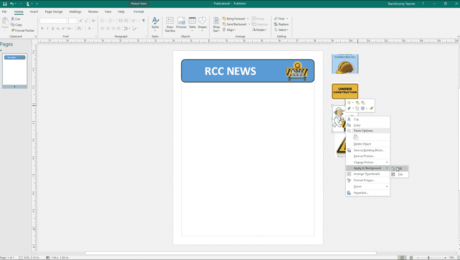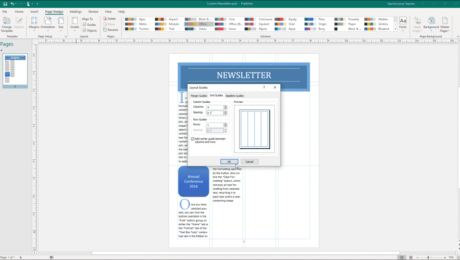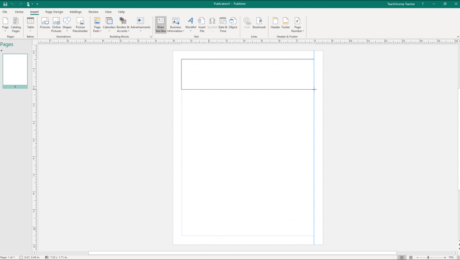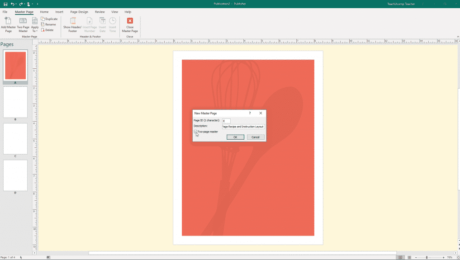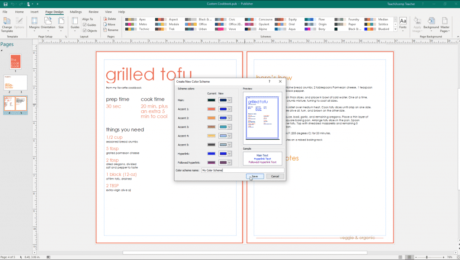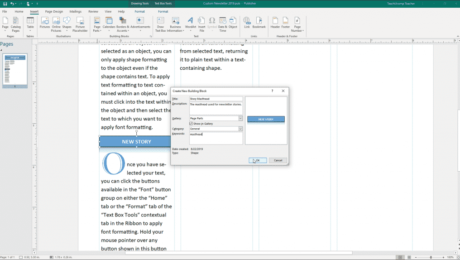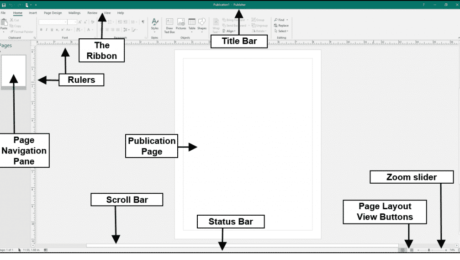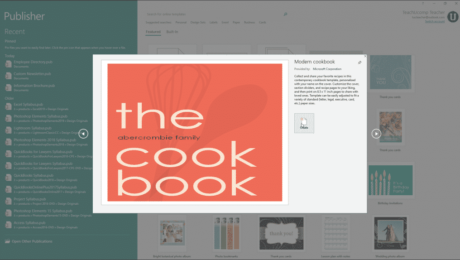The Scratch Area in Publisher – Instructions
Monday, October 28 2019
The Scratch Area in Publisher: Video Lesson This video lesson, titled “Using the Scratch Area,” shows how to use the scratch area in Publisher. This video lesson is from our complete Publisher tutorial, titled “Mastering Publisher Made Easy v.2019 and 365.” The Scratch Area in Publisher: Overview The scratch area in Publisher is
- Published in Latest, Microsoft, Office 2013, Office 2016, Office 2019, Office 365, Publisher 2013, Publisher 2016, Publisher 2019
No Comments
Layout Guides in Publisher – Instructions
Thursday, October 24 2019
Layout Guides in Publisher: Video Lesson This video, titled “Using Layout Guides,” shows how to apply layout guides in Publisher. This lesson is taken from our complete Publisher tutorial, titled “Mastering Publisher Made Easy v. 2019 and 365.” Layout Guides in Publisher: Overview Types of Layout Guides You use layout guides in Publisher
- Published in Latest, Microsoft, Office 2013, Office 2016, Office 2019, Office 365, Publisher 2013, Publisher 2016, Publisher 2019
Insert a Text Box in Publisher- Instructions
Tuesday, October 22 2019
Insert a Text Box in Publisher: Video Lesson This video lesson, titled “Inserting Text Boxes,” shows how to insert a text box in Publisher. This video is from our complete Publisher tutorial, titled “Mastering Publisher Made Easy v.2019 and 365.” Insert a Text Box in Publisher: Overview You can insert a text box
- Published in Latest, Microsoft, Office 2013, Office 2016, Office 2019, Office 365, Publisher 2013, Publisher 2016, Publisher 2019
Create Building Blocks in Publisher – Instructions
Monday, October 07 2019
Create Building Blocks in Publisher: Video Lesson This video lesson, titled “Creating Building Blocks,” shows you how to create building blocks in Publisher. This video lesson is from our complete Publisher tutorial, titled “Mastering Publisher Made Easy v.2019 and 365.” Create Building Blocks in Publisher: Overview You can create building blocks in Publisher
- Published in Latest, Microsoft, Office 2016, Office 2019, Office 365, Publisher 2016, Publisher 2019
Create a New Publication in Publisher- Instructions
Thursday, September 26 2019
Create a New Publication in Publisher: Video Lesson This video lesson, titled “Creating New Publications,” shows how to create a new publication in Microsoft Publisher. This video is from our complete Publisher tutorial, titled “Mastering Publisher Made Easy v.2019 and 365.” Create a New Publication in Publisher: Overview
- Published in Latest, Microsoft, Office 2016, Office 2019, Office 365, Publisher 2016, Publisher 2019