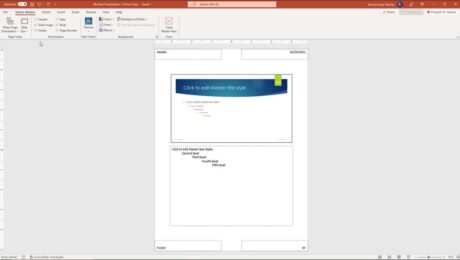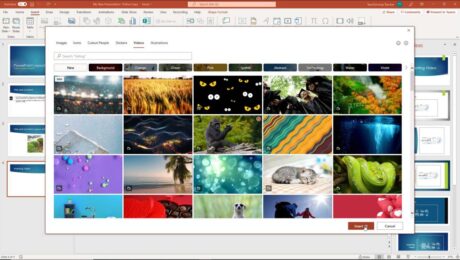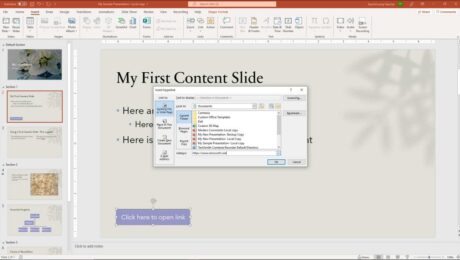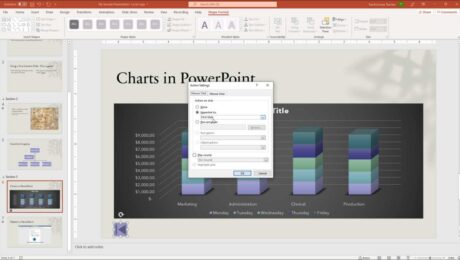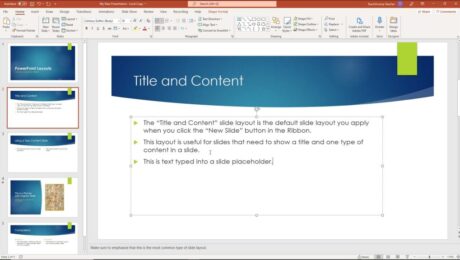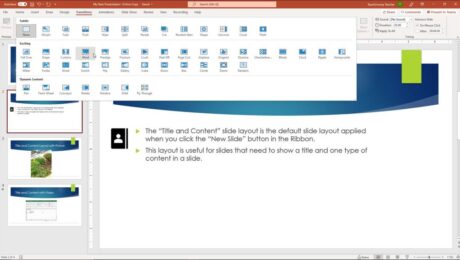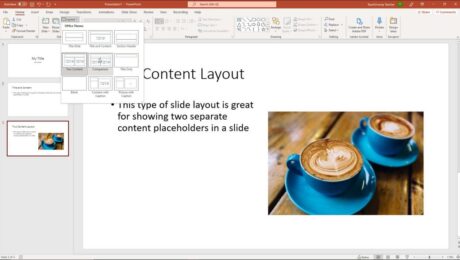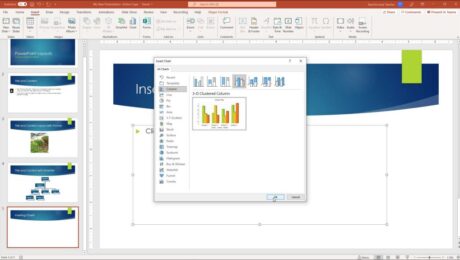Notes Master in PowerPoint- Instructions
Thursday, December 09 2021
by Joseph Brownell
Notes Master in PowerPoint: Video This video lesson, titled “Using the Notes Master,” shows how to change a presentation’s notes master in PowerPoint. This video lesson is from our complete PowerPoint tutorial, titled “Mastering PowerPoint Made Easy v.2019 and 365.” Overview of the Notes Master in PowerPoint: Changing a presentation’s notes master in
changecourseedithelphow to use notes master in powerpointhow-toinstructionslayoutlearnlessonnote masternote master in powerpointnotes masterNotes Master in PowerPointnotes master powerpointnotes master viewnotes master view in powerpointnotes pageoverviewplaceholderspowerpointPowerPoint 2013PowerPoint 2016PowerPoint 2019PowerPoint for Microsoft 365PowerPoint for Office 365powerpoint notes masterpresentationpresentationsteachtrainingtutorialvideoviewwhat is notes masterwhat is notes master in powerpoint
- Published in Latest, Microsoft, Office 2013, Office 2016, Office 2019, Office 365, PowerPoint 2013, PowerPoint 2016, PowerPoint 2019, PowerPoint for Office 365
No Comments
Insert Video in PowerPoint – Instructions
Monday, December 06 2021
by Joseph Brownell
How to Insert Video in PowerPoint: Video This video lesson, titled “Inserting Videos,” shows you how to insert video in PowerPoint. This lesson on how to insert video in PowerPoint is from our complete PowerPoint tutorial, titled “Mastering PowerPoint Made Easy v.2019 and 365.” Overview of How to Insert Video in PowerPoint: You
add video to powerpointadd video to pptcourseembed video in powerpointhelphow to add video in ppthow to insert online videos in powerpointHow to Insert Video in PowerPointHow to Insert Video in PowerPoint from Microsoft’s Stock VideosHow to Insert Video in PowerPoint from Online SourcesHow to Insert Video in PowerPoint from Your Computerhow to insert video in pptHow to Set Video Editing Options in PowerPointHow to Set Video Formatting Options in PowerPointHow to Set Video Options in PowerPointHow to Set Video Playback Options in PowerPointhow-toinsertInsert Video in PowerPointinsertinginserting videoinstructionslearnlesssononline videoOnline Video Security in PowerPointonline videosoptionsoverviewplayplay videoplaybackpowerpointPowerPoint 2019PowerPoint for Microsoft 365PowerPoint for Office 365powerpoint online video greyed outpowerpoint video options greyed outpowerpoint video options unavailablepowerpoint video playback options greyed outpresentationpresentationssettingsslideslidesteachtrainingtrim video in powerpoint greyed outtutorialvideovideo in powerpointvideo in pptvideo optionsvideo settingsvideoswhy is trim video grayed out in powerpoint
- Published in Latest, Microsoft, Office 2019, Office 365, PowerPoint 2019, PowerPoint for Office 365
Hyperlink in PowerPoint – Instructions
Thursday, December 02 2021
by Joseph Brownell
How to Hyperlink in PowerPoint: Video This video lesson, titled “Using Links,” shows you how to hyperlink in PowerPoint. This video lesson is from our complete PowerPoint tutorial, titled “Mastering PowerPoint Made Easy v.2019 and 365.” Overview of How to Hyperlink in PowerPoint: What are Hyperlinks in PowerPoint? A hyperlink in PowerPoint is
addAdd Hyperlinks in PowerPointcoursecreatehelpHow to Add a Hyperlink in PowerPointhow to add hyperlink in powerpointhow to add hyperlink in pptHow to Automatically Insert a Hyperlink in PowerPointhow to create hyperlink in powerpointhow to create hyperlink in ppthow to hyperlink in powerpointhow to hyperlink in ppthow to insert hyperlink in powerpointhow to insert hyperlink in ppthow to make hyperlink in powerpointhow to put hyperlink in ppthow to use hyperlink in powerpointhow-tohyperlinkhyperlink in powerpointhyperlink in ppthyperlink powerpointhyperlinksinsertinsert linksinstructionslearnlessonlinkoverviewpowerpointPowerPoint 2013PowerPoint 2016PowerPoint 2019PowerPoint for Microsoft 365PowerPoint for Office 365powerpoint linkpptpresentationpresentationsslideslidesteachto insert a hyperlink in a slidetrainingtutorialvideowhat are hyperlinks in powerpointwhat is hyperlink in powerpoint
Action Buttons in PowerPoint- Instructions
Monday, November 29 2021
by Joseph Brownell
How to Create Action Buttons in PowerPoint: Video This video lesson, titled “Inserting Actions,” shows how to insert action buttons in PowerPoint. This video lesson is from our complete PowerPoint tutorial, titled “Mastering PowerPoint Made Easy v.2019 and 365.” How to Insert Action Buttons in PowerPoint: You can add action buttons in PowerPoint
actionaction buttonaction button in powerpointaction button powerpointaction buttonsAction Buttons in PowerPointaction settingsactionsaddcoursecreatedialog boxhelphow to add action button in powerpointhow to add an action button in powerpointHow to Create Action Buttons in PowerPointhow to insert action button in powerpointhow to insert an action button in powerpointhow-toinsertinstructionslearnlessonmouse clickmouse overobject action in powerpointoverviewpowerpointPowerPoint 2013PowerPoint 2016PowerPoint 2019powerpoint action buttonpowerpoint buttonpowerpoint buttonspowerpoint buttons to slidePowerPoint for Microsoft 365PowerPoint for Office 365presentationpresentationsself studyslideslidesteachtrainingtutorialvideowhat are action buttonswhat is action buttonwhat is an action button
Add Text to Slides in PowerPoint – Instructions
Wednesday, November 24 2021
by Joseph Brownell
How to Add Text to Slides in PowerPoint: Video This video lesson, titled “Adding Text to Slides,” shows how to add text to slides in PowerPoint. This video is from our complete PowerPoint tutorial, titled “Mastering PowerPoint Made Easy v.2019 and 365.” Overview of How to Add Text to Slides in PowerPoint: You
20132016addadd text to powerpointadd text to powerpoint slideAdd Text to Slides in PowerPointaddingcoursehelphow to add text in a blank slide in powerpointhow to add text in powerpointhow to add text in ppthow to add text on powerpointhow to add text to a powerpoint slideHow to Add Text to a Shape in PowerPointHow to Add Text to a Slide Placeholder in PowerPointHow to Add Text to a Text Box in PowerPointhow to add text to powerpointhow to insert text in powerpointHow to Switch Modes for Text-Containing Objects in PowerPointhow-toinsertinsert text in powerpointinsertinginstructionslearnlessonoverviewplaceholderplaceholderspowerpointPowerPoint 2013PowerPoint 2016PowerPoint 2019PowerPoint for Microsoft 365PowerPoint for Office 365powerpoint trainingpowerpoint tutorialpresentationpresentationsshapeshapesslideslidesteachtexttext boxtext boxestrainingtutorialvideo
Slide Transition Animation in PowerPoint – Instructions
Tuesday, November 23 2021
by Joseph Brownell
How to Apply Slide Transition Animation in PowerPoint: Video This video lesson, titled “Adding Slide Transition Animation,” shows how to add slide transition animation in PowerPoint. This video lesson is from our complete PowerPoint tutorial, titled “Mastering PowerPoint Made Easy v.2019 and 365.” Overview of How to Apply Slide Transition Animation in PowerPoint:
2013addadvance slide in powerpointadvance slides in PowerPointadvancing slides in PowerPointanimationanimationsapplychangechange slide transition directionchoosecoursecourseseffecteffectsguidehelphowhow-toinstructionslearnlessonmicrosoftmodifymsofficeoptionsoverviewpowerpointPowerPoint 2013PowerPoint 2016PowerPoint 2019PowerPoint for Microsoft 365PowerPoint for Office 365powerpoint transitionspresentationpresentationssettingsslideslide advancement settingsslide animation in powerpointslide transitionslide transition animationSlide Transition Animation in PowerPointslide transition in powerpointslide transition optionsslide transition settingsslide transition soundslide transition speedslide transitionsslide transitions in PowerPointslidesteachtrainingtransition effect durationtransition in powerpointtransitionstutorialvideowhat is slide transition in powerpoint
Slide Layouts in PowerPoint- Instructions
Friday, November 19 2021
by Joseph Brownell
Slide Layouts in PowerPoint: Video This video lesson, titled “Applying Slide Layouts,” shows you how to apply, change, and reset slide layouts in PowerPoint. This video is from our complete PowerPoint tutorial, titled “Mastering PowerPoint Made Easy v.2019 and 365.” Overview of Applying Slide Layouts in PowerPoint What is a Slide Layout? Slide
20132016applyapplyingchangechangingcoursedefaulthelphow to apply a slide layouthow to change a slide layouthow to reset a slide layouthow-toinstructionslayoutlayout in powerpointlayout powerpointlayoutslearnlessonoverviewplaceholderspowerpointPowerPoint 2013PowerPoint 2016PowerPoint 2019PowerPoint for Microsoft 365PowerPoint for Office 365powerpoint layoutpresentationpresentationsresetslideslide layoutslide layout powerpointslide layoutsSlide Layouts in PowerPointslide placeholdersslidesteachtrainingtutorialvideowhat is a layout in powerpointwhat is a slide layoutwhat is layout in powerpoint
Insert a Chart in PowerPoint – Instructions
Thursday, November 18 2021
by Joseph Brownell
How to Insert a Chart in PowerPoint: Video This video lesson, titled “Inserting Charts,” shows how to insert a chart in PowerPoint. This video is from our complete PowerPoint tutorial, titled “Mastering PowerPoint Made Easy v.2019 and 365.” Overview of How to Insert a Chart in PowerPoint: To insert a chart in PowerPoint
addchange chart data in powerpointchartchartscourseedit chart data in powerpointhelphow to add a chart in powerpointhow to add chart in powerpointHow to Edit Chart Data in PowerPointhow to insert a chart in powerpointhow to insert chart in powerpointhow to insert charts in powerpointhow-toinsertInsert a Chart in PowerPointinsert chart in powerpointinsert chart powerpointinserting chartsinstructionslearnlessonoverviewpowerpointPowerPoint 2013PowerPoint 2016PowerPoint 2019PowerPoint for Microsoft 365PowerPoint for Office 365presentationpresentationsself studyslideslidesteachtrainingtutorialvideowhere is the chart button in powerpoint
- Published in Latest, Microsoft, Office 2016, Office 2019, Office 365, PowerPoint 2016, PowerPoint 2019, PowerPoint for Office 365