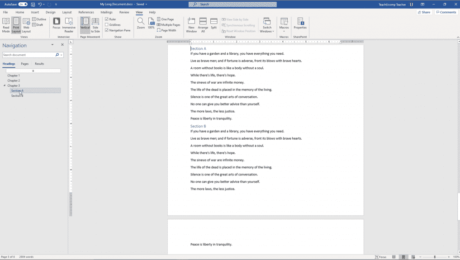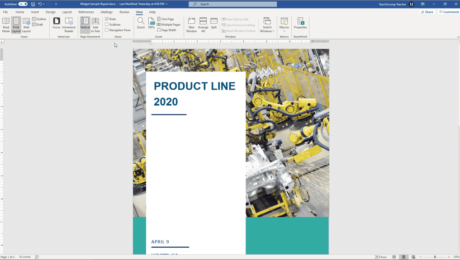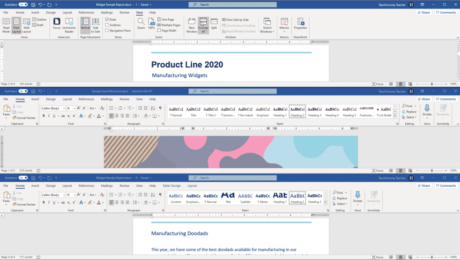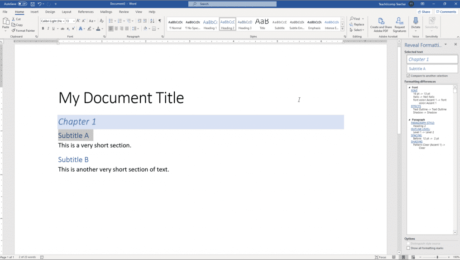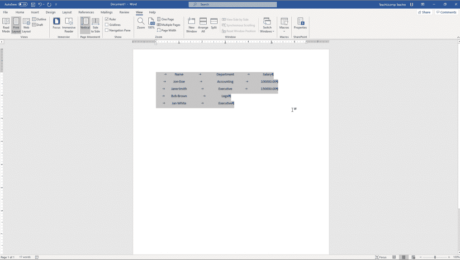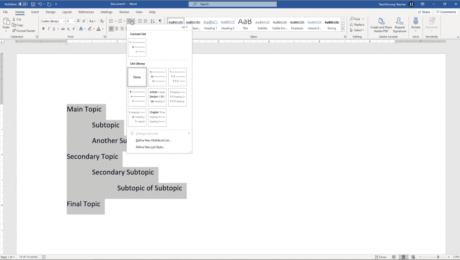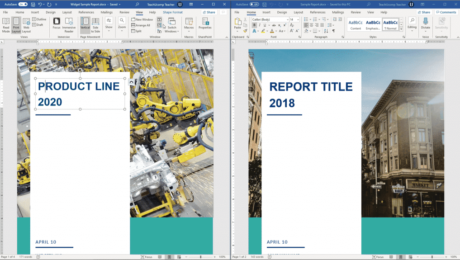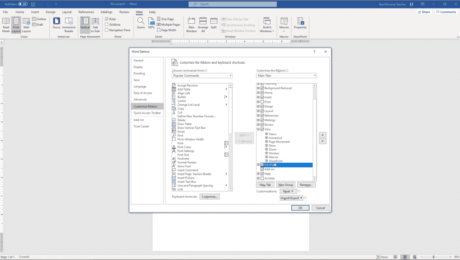Show the Ruler in Word – Instructions
Wednesday, September 23 2020
Show the Ruler in Word: Video Lesson This video lesson, titled “Showing and Hiding the Ruler,” shows you how to show the ruler in Word and also hide the ruler in Word. This video lesson is from our complete Word tutorial, titled “Mastering Word Made Easy v.2019 and 365.” Show the Ruler in Word:
- Published in Latest, Microsoft, Office 2013, Office 2016, Office 2019, Office 365, Word 2013, Word 2016, Word 2019, Word for Office 365
Arrange All Open Windows in Word- Instructions
Tuesday, September 22 2020
Arrange All Open Windows in Word: Video Lesson This video lesson, titled “Arranging Open Document Windows,” shows how to arrange all open window in Word. This video lesson is from our complete Word tutorial, titled “Mastering Word Made Easy v.2019 and 365.” Arrange All Open Windows in Word: Overview You can arrange all
- Published in Latest, Microsoft, Office 2013, Office 2016, Office 365, Word 2013, Word 2016
Reveal Formatting in Word – Instructions and Video Lesson
Monday, September 21 2020
Reveal Formatting in Word: Video Lesson This video lesson, titled “Using the Reveal Formatting Pane,” shows how to reveal formatting in Word documents. This lesson is from our complete Word tutorial, titled “Mastering Word Made Easy v.2019 and 365.” Reveal Formatting in Word: Overview When working with styles in Word, you may need
- Published in Latest, Microsoft, Office 2013, Office 2016, Office 2019, Office 365, Word 2013, Word 2016, Word 2019, Word for Office 365
Using Tab Stops in Word- Instructions
Friday, September 18 2020
Using Tab Stops in Word: Video Lesson This video lesson, titled “Using Tab Stops,” shows different ways of using tabs stops in Word. This video is from our complete Word tutorial, titled “Mastering Word Made Easy v.2019 and 365.” Using Tab Stops in Word: Overview This tutorial is about creating and using tab
- Published in Latest, Microsoft, Office 2013, Office 2016, Office 2019, Office 365, Word 2013, Word 2016, Word 2019, Word for Office 365
View Side by Side in Word – Instructions and Video Lesson
Wednesday, September 16 2020
View Side by Side in Word: Video Lesson This video lesson, titled “Comparing Open Documents,” shows how to use View Side by Side in Word. This video lesson is from our complete Word tutorial, titled “Mastering Word Made Easy v.2019 and 365.” View Side by Side in Word: Overview How to Compare Two Documents
- Published in Latest, Microsoft, Office 2013, Office 2016, Office 2019, Office 365, Word 2013, Word 2016, Word 2019, Word for Office 365
Show the Developer Tab in Word – Instructions
Tuesday, September 15 2020
Show the Developer Tab in Word: Video Lesson This video lesson, titled “Displaying the Developer Tab,” shows you how to show the Developer tab in Word. This video lesson is from our complete Word tutorial, titled “Mastering Word Made Easy v.2019 and 365.” Show the Developer Tab in Word: Overview The first step
- Published in Latest, Microsoft, Office 2013, Office 2016, Office 2019, Office 365, Word 2013, Word 2016, Word 2019, Word for Office 365