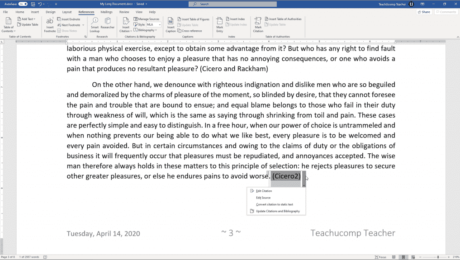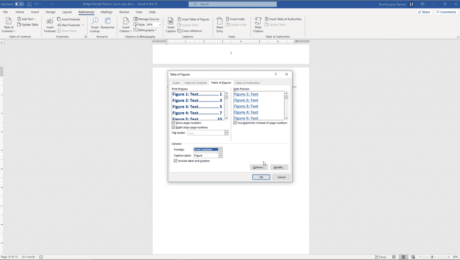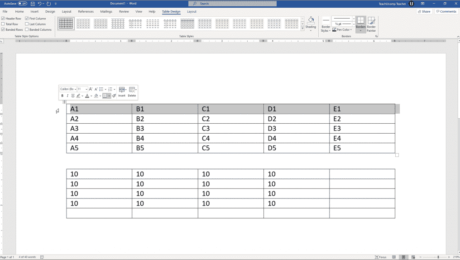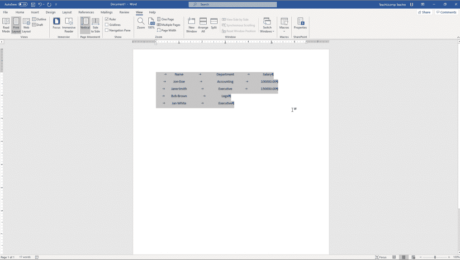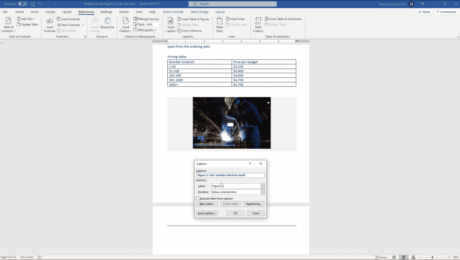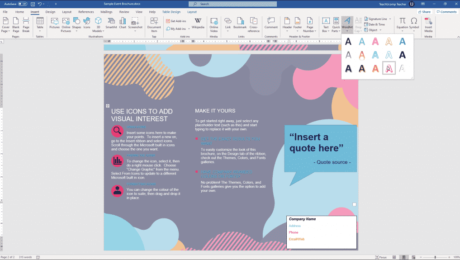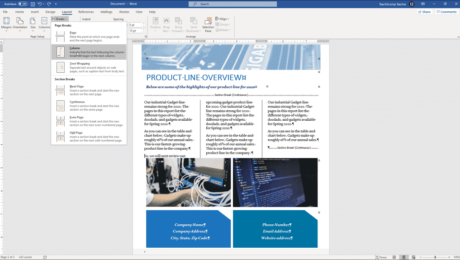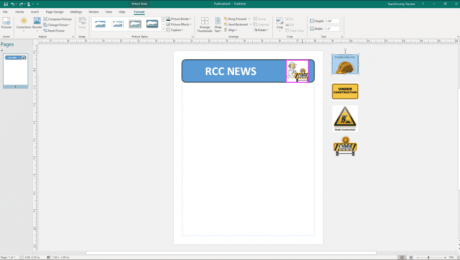Insert Table Formulas in Word – Instructions
Friday, September 25 2020
Insert Table Formulas in Word: Video Lesson This video lesson, titled “Inserting Table Formulas,” shows how to insert table formulas in Word. It is from our complete Word tutorial, titled “Mastering Word Made Easy v.2019 and 365.” Insert Table Formulas in Word: Overview You can insert table formulas in Word tables to perform
- Published in Latest, Microsoft, Office 2013, Office 2016, Office 2019, Office 365, Word 2013, Word 2016, Word 2019, Word for Office 365
Using Tab Stops in Word- Instructions
Friday, September 18 2020
Using Tab Stops in Word: Video Lesson This video lesson, titled “Using Tab Stops,” shows different ways of using tabs stops in Word. This video is from our complete Word tutorial, titled “Mastering Word Made Easy v.2019 and 365.” Using Tab Stops in Word: Overview This tutorial is about creating and using tab
- Published in Latest, Microsoft, Office 2013, Office 2016, Office 2019, Office 365, Word 2013, Word 2016, Word 2019, Word for Office 365
Add Captions in Word – Instructions
Wednesday, September 09 2020
Add Captions in Word: Video Lesson This video lesson, titled “Inserting Captions,” shows how to add captions in Word. This video lesson is from our complete Word tutorial, titled “Mastering Word Made Easy v.2019 and 365.” Add Captions in Word: Overview You can easily add captions in Word to document elements to label
- Published in Latest, Office 2013, Office 2016, Office 2019, Office 365, Word 2013, Word 2016, Word 2019, Word for Office 365
Insert WordArt in Word – Instructions and Video Lesson
Wednesday, August 26 2020
Insert WordArt in Word: Video Lesson This video lesson, titled “Inserting WordArt,” shows you how to insert WordArt in Word. This video is from our complete Word tutorial, titled “Mastering Word Made Easy v.2019 and 365.” Insert WordArt in Word: Overview This lesson shows you how to insert WordArt in Word. WordArt is
- Published in Latest, Microsoft, Office 2013, Office 2016, Office 2019, Office 365, Word 2013, Word 2016, Word 2019, Word for Office 365
Insert a Column Break in Word – Instructions
Tuesday, August 18 2020
Insert a Column Break in Word: Video Lesson This video lesson, titled “Creating Column Breaks,” shows you how to insert a column break in Word. This video lesson is from our complete Word tutorial, titled “Mastering Word Made Easy v.2019 and 365.” Insert a Column Break in Word: Overview This lesson shows you
- Published in Latest, Microsoft, Office 2013, Office 2016, Office 2019, Office 365, Word 2013, Word 2016, Word 2019, Word for Office 365
Insert a Picture Placeholder in Publisher – Instructions
Wednesday, November 13 2019
Insert a Picture Placeholder in Publisher: Video Lesson This video lesson, titled “Inserting Picture Placeholders,” shows you how to insert a picture placeholder in Publisher. This video lesson is from our complete Publisher tutorial, titled “Mastering Publisher Made Easy v.2019 and 365.” Insert a Picture Placeholder in Publisher: Overview You can insert a
- Published in Latest, Microsoft, Office 2013, Office 2016, Office 2019, Office 365, Publisher 2013, Publisher 2016, Publisher 2019