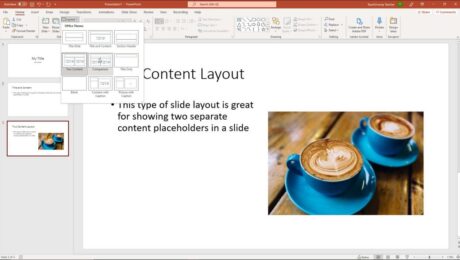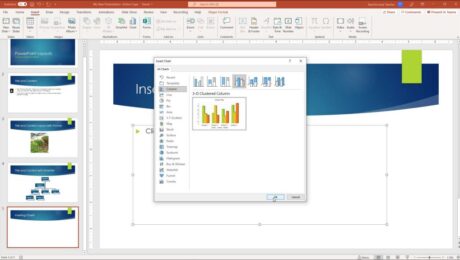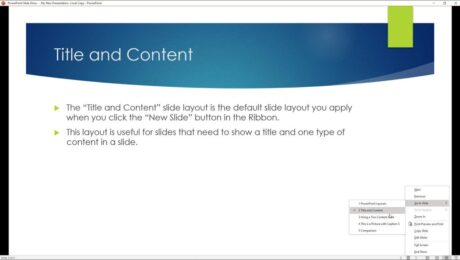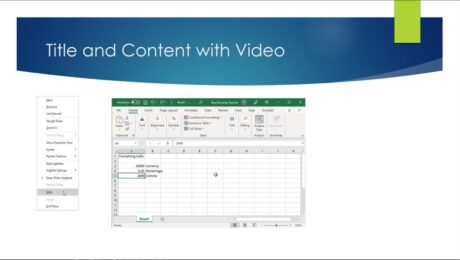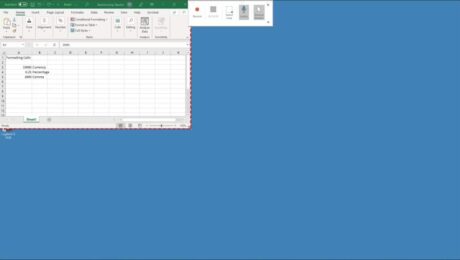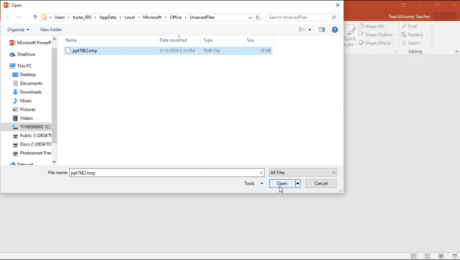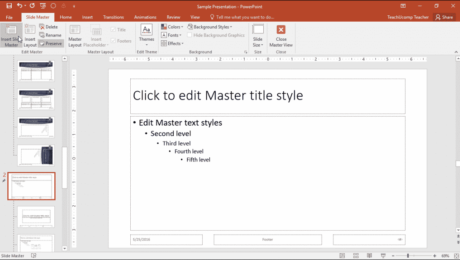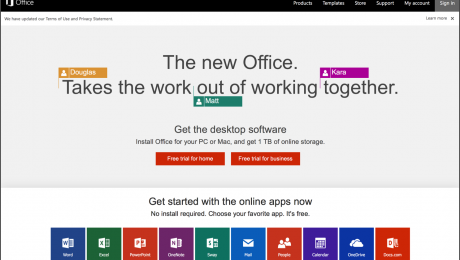PowerPoint Reading View – Instructions
Tuesday, November 16 2021
PowerPoint Reading View: Video Lesson This video lesson, titled “Reading View,” shows you how to use PowerPoint Reading view. This video is from our complete PowerPoint tutorial, titled “Mastering PowerPoint Made Easy v.2019 and 365.” PowerPoint Reading View: Overview PowerPoint Reading view lets you view the presentation’s content as if using Slide Show
Record the Screen in PowerPoint – Instructions
Friday, October 29 2021
How to Record the Screen in PowerPoint: Video This video lesson, titled “Screen Recording,” shows you how to record the screen in PowerPoint and add it to a slide. This video lesson on how to insert a screen recording in PowerPoint is from our complete PowerPoint tutorial, titled “Mastering PowerPoint Made Easy v.2019 and
- Published in Latest, Microsoft, Office 2016, Office 2019, Office 365, PowerPoint 2016, PowerPoint 2019, PowerPoint for Office 365
Recover Unsaved PowerPoint Presentations – Instructions
Tuesday, May 01 2018
Recover Unsaved PowerPoint Presentations: Video Lesson This video lesson, titled “Recovering Unsaved Presentations,” shows you how to recover unsaved PowerPoint presentations. This video is from our complete PowerPoint tutorial, titled “Mastering PowerPoint Made Easy v.2016-2013.” Recover Unsaved PowerPoint Presentations: Overview You can easily try to recover unsaved PowerPoint presentations in PowerPoint 2016 and
- Published in Latest, Microsoft, Office 2013, Office 2016, Office 365, PowerPoint 2013, PowerPoint 2016
Microsoft Office 2016 Released 9-22-15- News
Tuesday, September 22 2015
Microsoft Office 2016 Released 9-22-15: Product Information Microsoft Office 2016 has been released to the public as of 9/22/15. This means that Office 2016 is now available for both Windows and OSX operating systems. It is also available for all Office 365 subscribers. Users of Office 365 can install the latest Office 2016
- Published in Access 2016, Excel 2016, Latest, Microsoft, Office 2016, Office 365, OneNote 2016, Outlook 2016, PowerPoint 2016, Publisher 2016, Word 2016