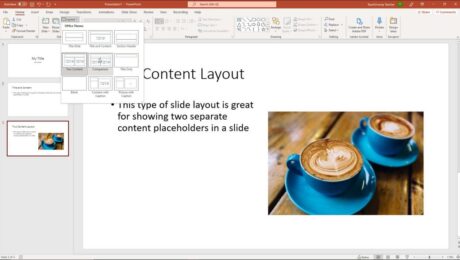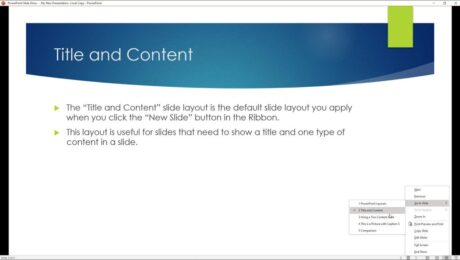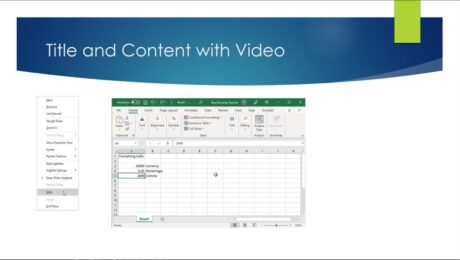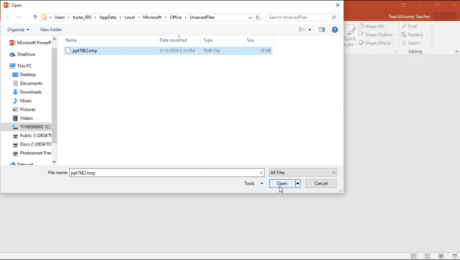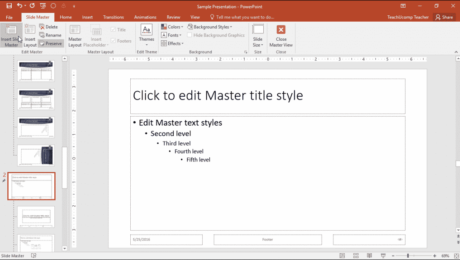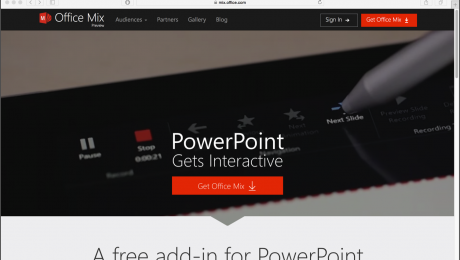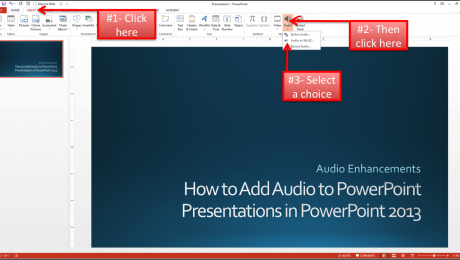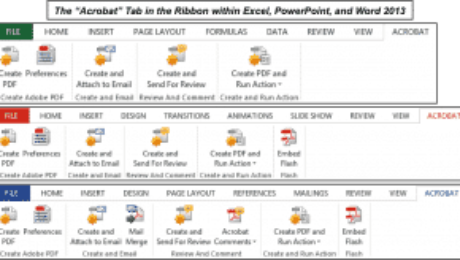PowerPoint Reading View – Instructions
Tuesday, November 16 2021
PowerPoint Reading View: Video Lesson This video lesson, titled “Reading View,” shows you how to use PowerPoint Reading view. This video is from our complete PowerPoint tutorial, titled “Mastering PowerPoint Made Easy v.2019 and 365.” PowerPoint Reading View: Overview PowerPoint Reading view lets you view the presentation’s content as if using Slide Show
Recover Unsaved PowerPoint Presentations – Instructions
Tuesday, May 01 2018
Recover Unsaved PowerPoint Presentations: Video Lesson This video lesson, titled “Recovering Unsaved Presentations,” shows you how to recover unsaved PowerPoint presentations. This video is from our complete PowerPoint tutorial, titled “Mastering PowerPoint Made Easy v.2016-2013.” Recover Unsaved PowerPoint Presentations: Overview You can easily try to recover unsaved PowerPoint presentations in PowerPoint 2016 and
- Published in Latest, Microsoft, Office 2013, Office 2016, Office 365, PowerPoint 2013, PowerPoint 2016
Office Mix for PowerPoint 2013 Preview Available
Friday, February 27 2015
About the Office Mix for PowerPoint 2013 Preview Plug-In Office Mix is a plug-in for PowerPoint 2013 that allows you to create and upload interactive video recordings using PowerPoint 2013. Office Mix for PowerPoint 2013 lets you record, narrate and ink a presentation in PowerPoint 2013, while also adding interactive elements, such as polls,
- Published in Latest, Microsoft, News, Office 2013, PowerPoint 2013
Add Music to PowerPoint Presentations in PowerPoint 2013
Tuesday, August 05 2014
How to Add Music to PowerPoint Presentations in PowerPoint 2013: Video Lesson This video lesson, titled “Inserting Audio- 2013 Only,” shows how to add music to PowerPoint presentations in PowerPoint 2013. This lesson is a sample from our complete PowerPoint tutorial titled “Mastering PowerPoint Made Easy v.2013-2007.” How to Add
- Published in Latest, Microsoft, Office 2013, PowerPoint 2013
Create PDF Using Microsoft Office
Monday, July 21 2014
How to Create PDF Using Microsoft Office and Acrobat XI Pro: This video lesson, titled “Creating PDFs Using Microsoft Office,” shows you how to create PDF using Microsoft Office 2013. This video is from our complete Acrobat XI Pro tutorial, titled “Mastering Acrobat Made Easy v.XI.” Overview of How
- Published in Acrobat, Excel 2010, Excel 2013, Latest, Microsoft, Office 2010, Office 2013, Outlook 2010, Outlook 2013, PowerPoint 2010, PowerPoint 2013, Word 2010, Word 2013