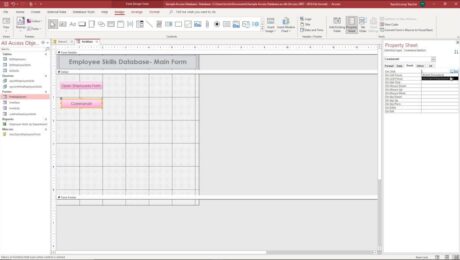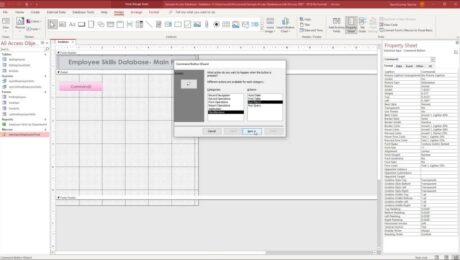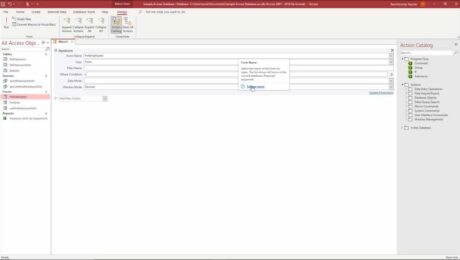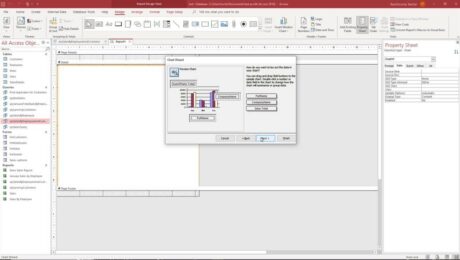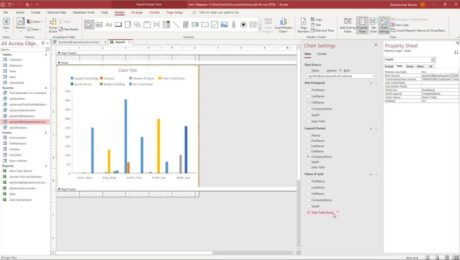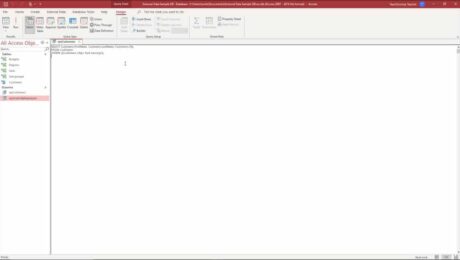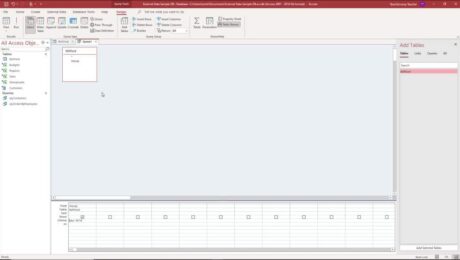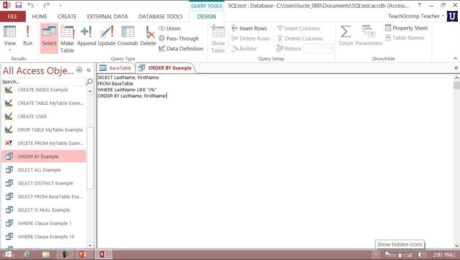Standalone Macros in Access – Instructions
Thursday, September 09 2021
Standalone Macros in Access: Video This video lesson, titled “Creating a Standalone Macro,” shows you how to use standalone macros in Access. This video lesson is from our complete Access tutorial, titled “Mastering Access Made Easy v.2019 and 365.” Overview of Standalone Macros in Access Standalone macros in Access are programs you create
- Published in Access 2013, Access 2016, Access 2019, Access for Office 365, Latest, Office 2013, Office 2016, Office 2019, Office 365
Insert a Modern Chart in Access- Instructions
Thursday, September 02 2021
Insert a Modern Chart in Access: Video This video lesson, titled “Insert a Modern Chart,” shows how to insert a modern chart in Access and then format a modern chart in Access. This video is from our complete Access tutorial, titled “Mastering Access Made Easy v.2019 and 365.” Overview of Modern Charts in Access
- Published in Access 2019, Access for Office 365, Latest, Microsoft, Office 2019, Office 365
SQL View in Access- Instructions
Wednesday, September 01 2021
SQL View in Access: Video This video lesson, titled “SQL View,” shows how to use SQL view in Access. This video is from our complete Access tutorial, titled “Mastering Access Made Easy v.2019 and 365.” Overview of SQL View in Access SQL view in Access lets you see the SQL code of Access
- Published in Access 2010, Access 2013, Access 2016, Access 2019, Access for Office 365, Latest, Microsoft, Office 2010, Office 2013, Office 2016, Office 2019, Office 365
Wildcard Characters in Access- Instructions
Tuesday, August 31 2021
Wildcard Characters in Access: Video This video lesson, titled “Using Wildcard Characters in Queries,” shows how to use wildcard characters in Access query criteria. This video is from our complete Access tutorial, titled “Mastering Access Made Easy v.2019 and 365.” Overview of Wildcard Characters in Access Wildcard characters in Access add flexibility to
- Published in Access 2010, Access 2013, Access 2016, Access 2019, Access for Office 365, Latest, Microsoft, Office 2010, Office 2013, Office 2016, Office 2019, Office 365
How to Use the ORDER BY Clause in SQL
Monday, August 30 2021
How to Use the ORDER BY Clause in SQL: Video This video lesson, titled “The ORDER BY Clause,” shows how to use the ORDER BY clause in SQL. This video is from our introductory SQL tutorial, titled “Mastering Introductory SQL Made Easy.” Overview of the ORDER BY Clause in SQL This blog post
- Published in Access 2019, Access for Office 365, Latest, Microsoft, Office 2019, Office 365, SQL