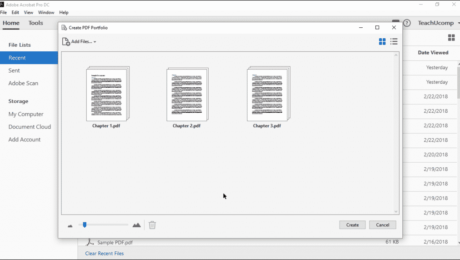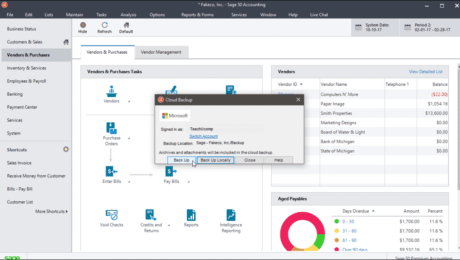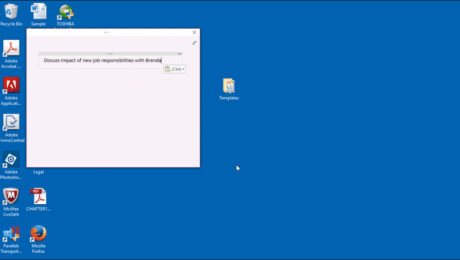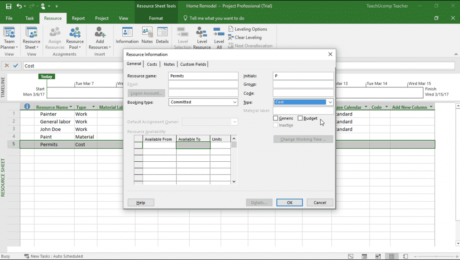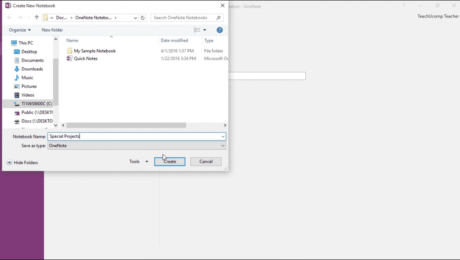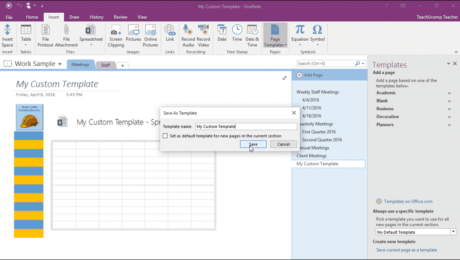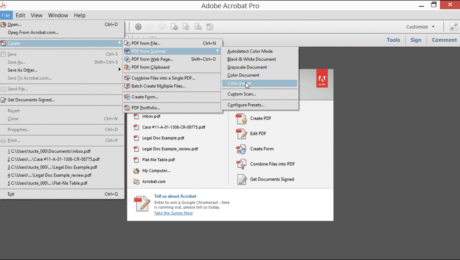Create PDF Portfolios in Adobe Acrobat – Instructions
Monday, April 02 2018
Create PDF Portfolios in Adobe Acrobat: Video Lesson This video, titled “Creating a PDF Portfolio,” shows how to create PDF portfolios in Adobe Acrobat Pro DC. This video is from our complete Adobe Acrobat tutorial, titled “Mastering Acrobat Made Easy v.Pro DC.” Create PDF Portfolios in Adobe Acrobat: Overview You can easily create
No Comments
Make a Cloud Backup in Sage 50 – Instructions
Friday, January 12 2018
Make a Cloud Backup in Sage 50: Video Lesson This video lesson, titled “Making a Cloud Backup,” shows how to make a cloud backup in Sage 50. This video lesson is from our complete Sage 50 tutorial, titled “Mastering Sage 50 Made Easy v.2018.” Make a Cloud Backup in Sage 50: Overview You
- Published in Latest, Microsoft, Office 365, Sage50, Small Business Accounting
Create a Quick Note in OneNote – Instructions
Thursday, November 30 2017
Create a Quick Note in OneNote: Video Lesson This video lesson, titled “Quick Notes,” shows how to create a quick note in OneNote. This video lesson on how to create a quick note in OneNote is from our complete OneNote tutorial, titled “Mastering OneNote Made Easy v.2016-2013.” Create a Quick Note in OneNote: Overview
- Published in Latest, Microsoft, Office 2013, Office 2016, Office 365, OneNote 2013, OneNote 2016
Create Cost Resources in Project- Instructions
Thursday, October 26 2017
Create Cost Resources in Project: Video Lesson This video lesson, titled “Creating Cost Resources,” shows you how to create cost resources in Project. This video lesson on how to create cost resources in Project is from our complete Project tutorial, titled “Mastering Project Made Easy v.2016-2013.” Create Cost Resources in Project: Overview You
- Published in Latest, Microsoft, Office 2013, Office 2016, Project 2013, Project 2016
Create a New Notebook in OneNote- Instructions
Monday, June 19 2017
Create a New Notebook in OneNote: Video Lesson This video lesson, titled “Creating New Notebooks,” shows you how to create a new notebook in OneNote. This video lesson is from our complete OneNote training, titled “Mastering OneNote Made Easy v.2016-2013.” Create a New Notebook in OneNote: Overview You can easily create a new
- Published in Latest, Microsoft, Office 2013, Office 2016, Office 365, OneNote 2013, OneNote 2016
Create a Template in OneNote – Tutorial
Friday, September 16 2016
Create a Template in OneNote: Video Lesson This video lesson, titled “Custom Templates,” shows how to create a template in OneNote. This video lesson is from our complete OneNote training, titled “Mastering OneNote Made Easy v.2016-2013.” Create a Template in OneNote: Overview You can create a template in OneNote from pages you make
- Published in Latest, Microsoft, Office 2016, OneNote 2016
Create Group Names in Access 2007 Macros – Tutorial
Thursday, June 02 2016
Create Group Names in Access 2007 Macros: Video Lesson This video lesson, titled “Using Group Names in Macros,” shows you how to create group names in Access 2007 macros. This video lesson is from our complete Access 2013 through Access 2007 training, titled “Mastering Access Made Easy v.2013-2007.” Create Group Names in Access 2007
- Published in Access 2013, Latest, Microsoft, Office 2013
Create a PDF from a Scanner – Tutorial
Monday, February 22 2016
Create a PDF from a Scanner: Video Lesson This video lesson, titled “Scanning into a PDF Document,” shows you how to create a PDF from a scanner. This video lesson is from our complete Acrobat XI training, titled “Mastering Acrobat Made Easy v.XI Pro.” Create a PDF from a Scanner: Overview If you