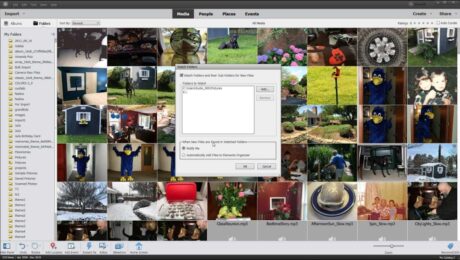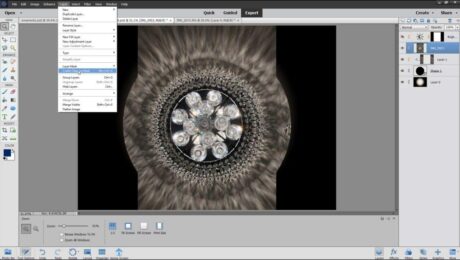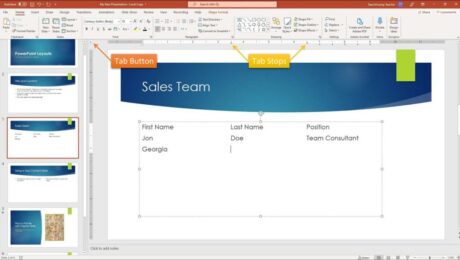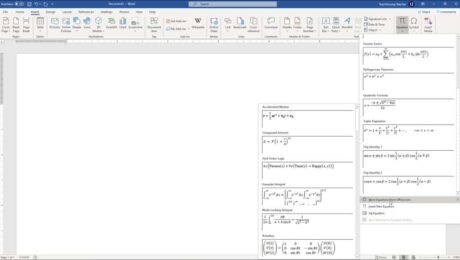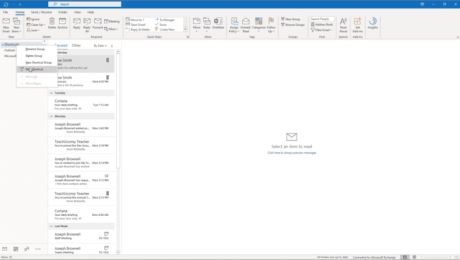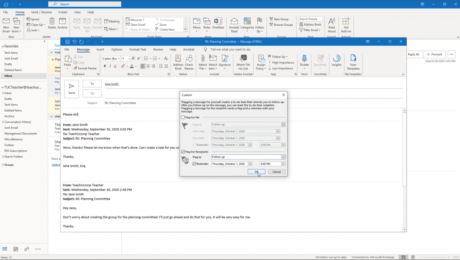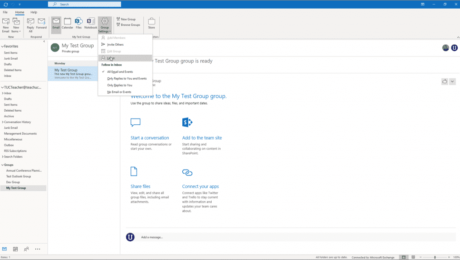Remove a Background Using Photoshop Elements
Wednesday, April 12 2023
How to Remove a Background Using Photoshop Elements: Video This video lesson, titled “Learn How to Use the Background Eraser Tool in Adobe Photoshop Elements 2023: A Training Tutorial,” shows how to remove a background using Photoshop Elements. This video lesson is from our complete Photoshop Elements tutorial, titled “Mastering Photoshop Elements Made Easy
- Published in Latest, Photoshop Elements
No Comments
Watch Folders in Photoshop Elements – Instructions
Friday, March 31 2023
Watch Folders in Photoshop Elements: Video Lesson This video lesson, titled “Learn How to Set Watch Folders for Windows Only in the Organizer in Adobe Photoshop Elements 2023,” shows how to add watch folders in Photoshop Elements. This video lesson is from our complete Photoshop Elements tutorial, titled “Mastering Photoshop Elements Made Easy v.2023.”
- Published in Latest, Photoshop Elements
Create a Clipping Mask in Photoshop Elements – Instructions and Video
Friday, March 24 2023
Create a Clipping Mask in Photoshop Elements: Video This video lesson, titled “Learn How to Create Clipping Masks in Adobe Photoshop Elements 2023: A Training Tutorial,” shows how to create a clipping mask in Photoshop Elements. This video lesson is from our complete Photoshop Elements tutorial, titled “Mastering Photoshop Elements Made Easy v.2023.” Overview
- Published in Latest, Photoshop Elements
Insert Equations in Word – Instructions and Video Lesson
Tuesday, August 03 2021
Insert Equations in Word: Video Lesson This video lesson, titled “Inserting Equations,” shows you how to insert equations in Word. If you’d like to learn more, this video lesson is from our complete Word tutorial, titled “Mastering Word Made Easy v.2019 and 365.” Insert Equations in Word: Overview This
- Published in Latest, Microsoft, Office 2013, Office 2016, Office 2019, Office 365, Word 2013, Word 2016, Word 2019, Word for Office 365
Leave a Group in Outlook – Instructions
Friday, November 06 2020
How to Leave a Group in Outlook: Video This video lesson, titled “Leaving Groups,” shows you how to leave a Group in Outlook. This video lesson is from our complete Outlook tutorial, titled “Mastering Outlook Made Easy v.2019 and 365.” How to Leave a Group in Outlook To leave a group in Outlook
- Published in Latest, Microsoft, Office 2016, Office 2019, Office 365, Outlook 2016, Outlook 2019, Outlook for Office 365