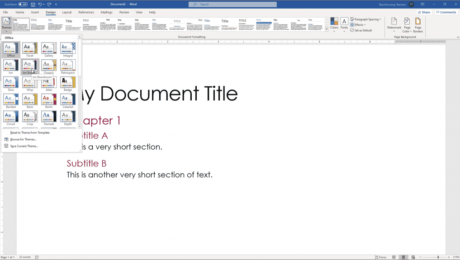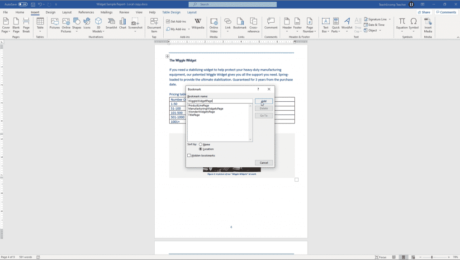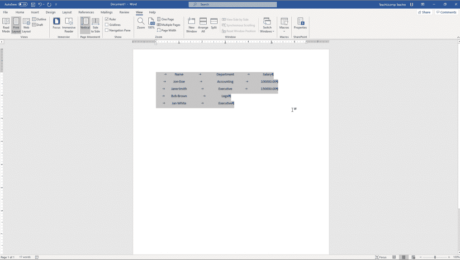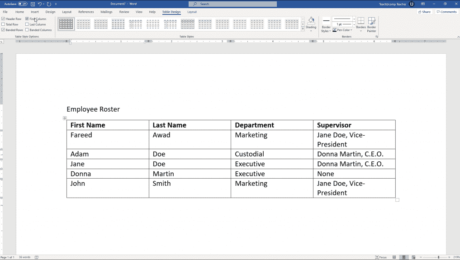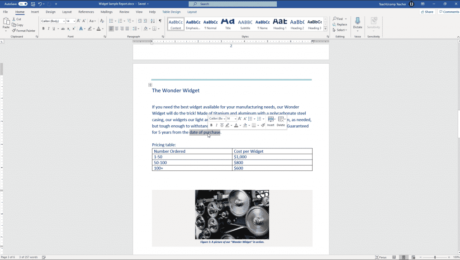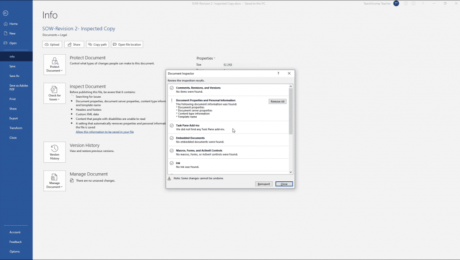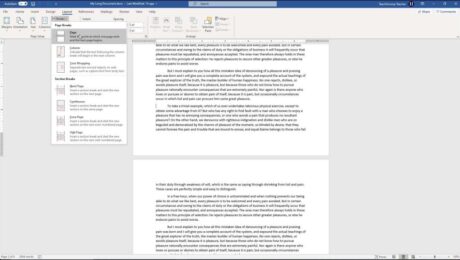Add Bookmarks in Word – Instructions and Video Lesson
Wednesday, October 14 2020
Add Bookmarks in Word: Video Lesson This video lesson, titled “Inserting Bookmarks,” shows how to add bookmarks in Word. This video lesson about how to add bookmarks in Word is from our complete Word tutorial, titled “Mastering Word Made Easy v.2019 and 365.” Add Bookmarks in Word: Overview You can add bookmarks in
- Published in Latest, Microsoft, Office 2013, Office 2016, Office 2019, Office 365, Word 2013, Word 2016, Word 2019, Word for Office 365
The Style Inspector Pane in Word – Instructions
Monday, September 28 2020
The Style Inspector Pane in Word: Video Lesson This video lesson, titled “Using the Style Inspector Pane,” shows how to use the Style Inspector pane in Word. This video lesson is from our complete Word tutorial, titled “Mastering Word Made Easy v.2019 and 365.” The Style Inspector Pane in Word: Overview How to Open
- Published in Latest, Microsoft, Office 2013, Office 2016, Office 2019, Office 365, Word 2013, Word 2016, Word 2019, Word for Office 365
Using Tab Stops in Word- Instructions
Friday, September 18 2020
Using Tab Stops in Word: Video Lesson This video lesson, titled “Using Tab Stops,” shows different ways of using tabs stops in Word. This video is from our complete Word tutorial, titled “Mastering Word Made Easy v.2019 and 365.” Using Tab Stops in Word: Overview This tutorial is about creating and using tab
- Published in Latest, Microsoft, Office 2013, Office 2016, Office 2019, Office 365, Word 2013, Word 2016, Word 2019, Word for Office 365
Format Tables in Word – Instructions
Tuesday, September 01 2020
Format Tables in Word: Video Lesson This video lesson, titled “Formatting Tables,” shows how to format tables in Word. This video lesson on formatting Word tables is from our complete Word tutorial, titled “Mastering Word Made Easy v.2019 and 365.” Format Tables in Word: Overview You can format tables in Word to clarify
- Published in Latest, Microsoft, Office 2013, Office 2016, Office 2019, Office 365, Word 2013, Word 2016, Word 2019, Word for Office 365
Delete Text in Word – Instructions and Video Lesson
Friday, August 28 2020
Delete Text in Word: Video Lesson This video lesson, titled “Deleting Text,” shows you how to delete text in Word. This video is from our complete Word tutorial, titled “Mastering Word Made Easy v.2019 and 365.” Delete Text in Word: Overview You can easily delete text in Word, including individual characters, words, paragraphs,
- Published in Latest, Microsoft, Office 2013, Office 2016, Office 2019, Office 365, Word 2013, Word 2016, Word 2019, Word for Office 365