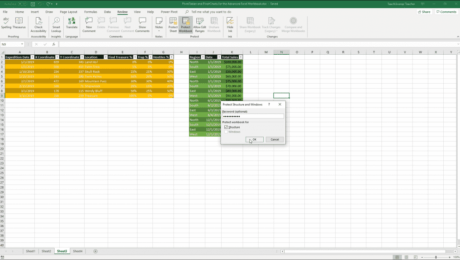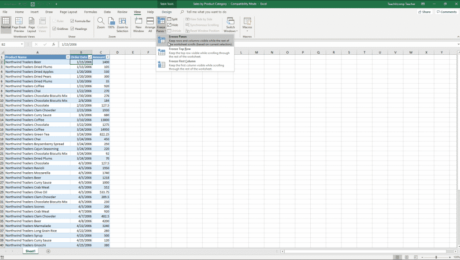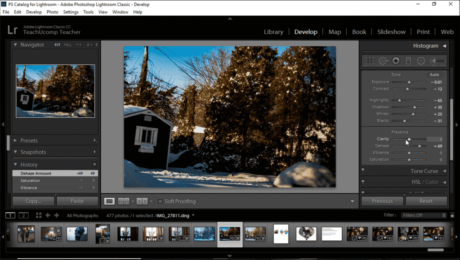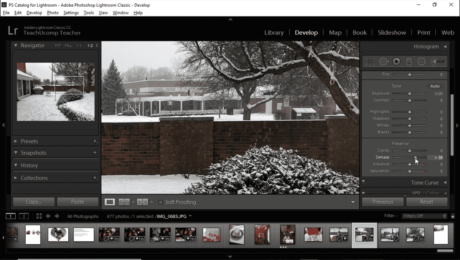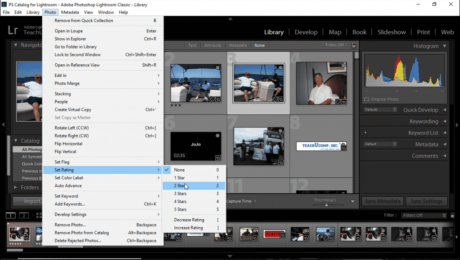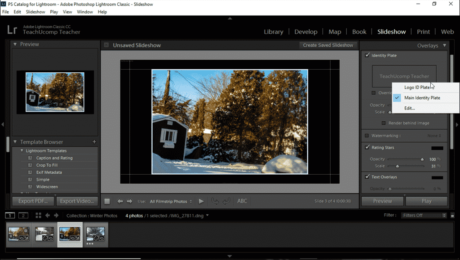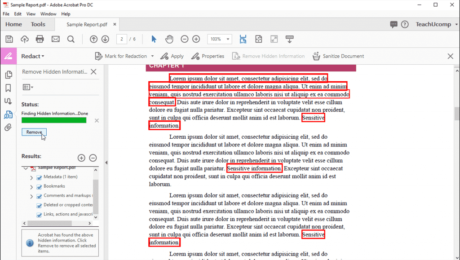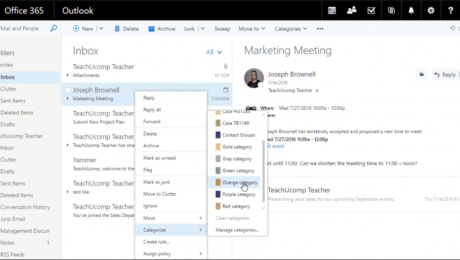Workbook Protection in Excel- Instructions
Friday, October 04 2019
Workbook Protection in Excel: Video Lesson This video lesson, titled “Workbook Protection,” shows you how to apply and remove workbook protection in Excel. This video lesson is from our complete Excel tutorial, titled “Mastering Excel Made Easy v.2019 and 365.” Workbook Protection in Excel: Overview When you apply workbook protection in Excel, users
- Published in Excel 2013, Excel 2016, Excel 2019, Excel for Office 365, Latest, Microsoft, Office 2013, Office 2016, Office 2019, Office 365
No Comments
Freeze Panes in Excel – Instructions and Video Lesson
Wednesday, September 18 2019
Freeze Panes in Excel: Video Lesson This video lesson, titled “Freeze Panes,” shows how to freeze panes in Excel. This video lesson is from our complete Excel tutorial, titled “Mastering Excel Made Easy v.2019 and 365.” Freeze Panes in Excel: Overview You can freeze panes in Excel to view data in two separate
- Published in Excel 2016, Excel 2019, Excel for Office 365, Latest, Microsoft, Office 2016, Office 2019, Office 365
Remove Hidden Data in Acrobat – Instructions
Monday, April 16 2018
Remove Hidden Data in Acrobat: Video Lesson This video lesson, titled “Revealing and Clearing Hidden Information,” shows how to remove hidden data in Acrobat Pro DC. This video lesson is from our complete Acrobat tutorial, titled “Mastering Acrobat Made Easy v.Pro DC.” Remove Hidden Data in Acrobat: Overview You can remove hidden data
Categorize an Item in Outlook on the Web – Instructions
Wednesday, December 06 2017
Categorize an Item in Outlook on the Web: Video Lesson This video lesson, titled “Categorizing Items,” shows you how to categorize an item in Outlook on the Web. This video lesson is from our Outlook on the Web tutorial, titled “Mastering Outlook on the Web Made Easy v.2016.” Categorize an Item in Outlook on
- Published in Latest, Microsoft, Office 365, Outlook on the Web