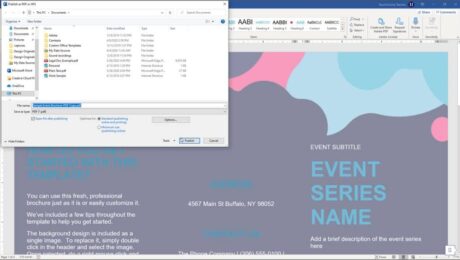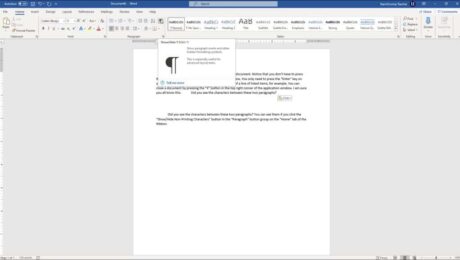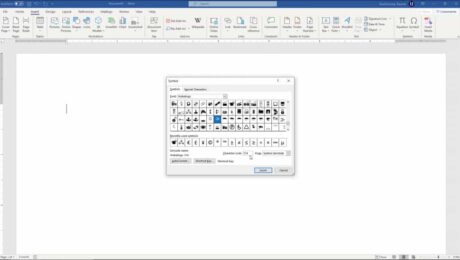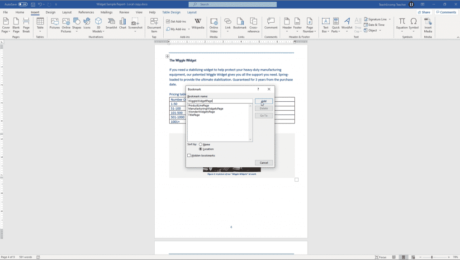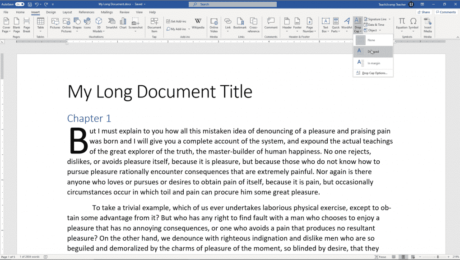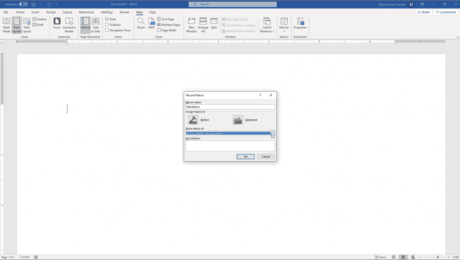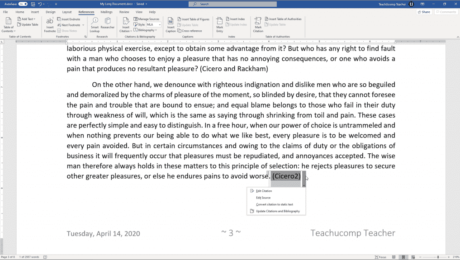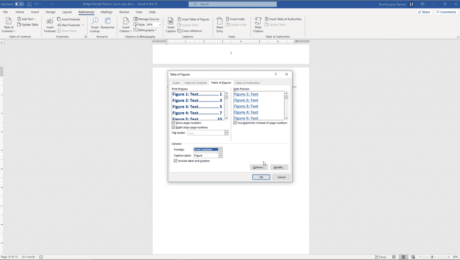Show Non-Printing Characters in Word – Instructions
Wednesday, May 19 2021
Show Non-Printing Characters in Word: Video Lesson This video lesson, titled “Non-Printing Characters,” shows you how to show non-printing characters in Word. This video lesson is from our complete Word tutorial, titled “Mastering Word Made Easy v.2019 and 365.” Show Non-Printing Characters in Word: Overview You can easily show non-printing characters in Word
- Published in Latest, Microsoft, Office 2013, Office 2016, Office 2019, Office 365, Word 2013, Word 2016, Word 2019, Word for Office 365
Insert a Symbol in Word- Instructions and Video Lesson
Monday, March 08 2021
Insert a Symbol in Word: Video Lesson This video lesson, titled “Inserting Symbols,” shows you how to insert a symbol in Word. This video lesson on how to insert a symbol in Word is from our complete Word tutorial, titled “Mastering Word Made Easy v.2019 and 365.” Insert a Symbol in Word: Overview
- Published in Latest, Microsoft, Office 2013, Office 2016, Office 2019, Office 365, Word 2013, Word 2016, Word 2019, Word for Office 365
Add Bookmarks in Word – Instructions and Video Lesson
Wednesday, October 14 2020
Add Bookmarks in Word: Video Lesson This video lesson, titled “Inserting Bookmarks,” shows how to add bookmarks in Word. This video lesson about how to add bookmarks in Word is from our complete Word tutorial, titled “Mastering Word Made Easy v.2019 and 365.” Add Bookmarks in Word: Overview You can add bookmarks in
- Published in Latest, Microsoft, Office 2013, Office 2016, Office 2019, Office 365, Word 2013, Word 2016, Word 2019, Word for Office 365
Add a Drop Cap in Word – Instructions and Video Lesson
Tuesday, October 13 2020
Add a Drop Cap in Word: Video Lesson This video lesson, titled “Inserting Drop Caps,” shows how to add a drop cap in Word. This lesson is from our complete Word tutorial, titled “Mastering Word Made Easy v.2019 and 365.” Add a Drop Cap in Word: Overview You can
- Published in Latest, Microsoft, Office 2013, Office 2016, Office 2019, Office 365, Word 2013, Word 2016, Word 2019, Word for Office 365
Record a Macro in Word – Instructions and Video Lesson
Monday, October 12 2020
Record a Macro in Word: Video Lesson This video lesson, titled “Recording Macros,” shows you how to record a macro in Word. This video lesson is from our complete Word tutorial, titled “Mastering Word Made Easy v.2019 and 365.” Record a Macro in Word: Overview You can easily record a macro in Word.
- Published in Latest, Microsoft, Office 2013, Office 2016, Office 2019, Office 365, Word 2013, Word 2016, Word 2019, Word for Office 365