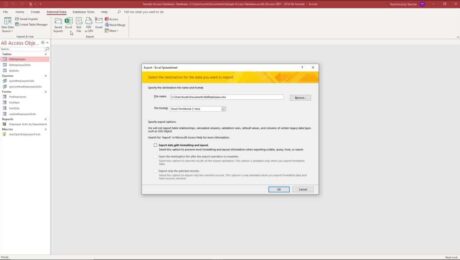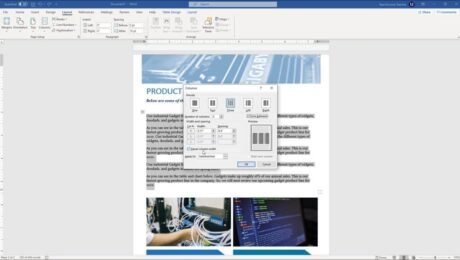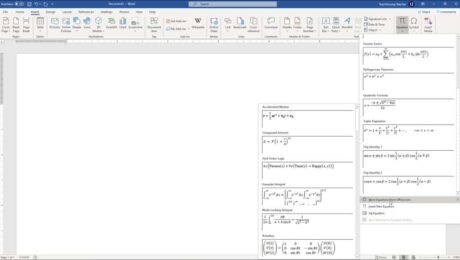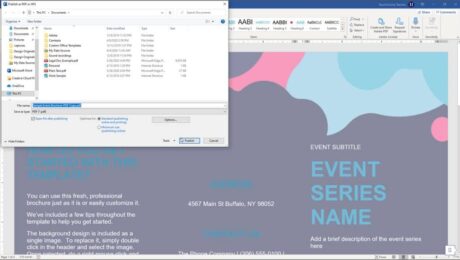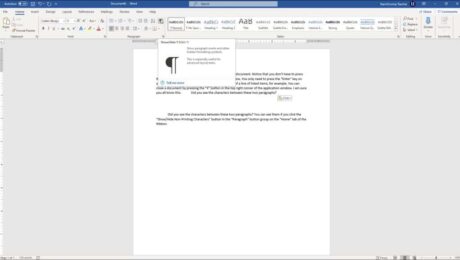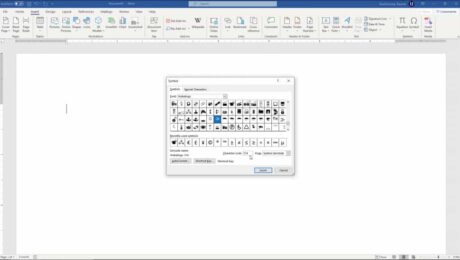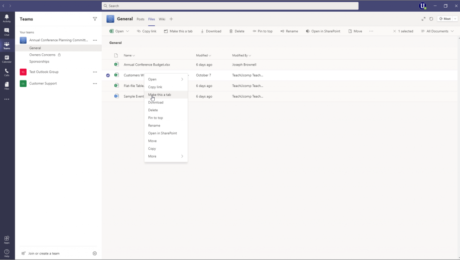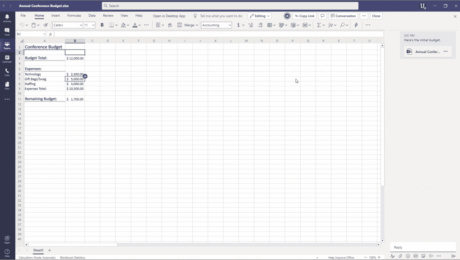Export Data from Access – Instructions
Tuesday, August 24 2021
Export Data from Access: Video This video lesson, titled “Exporting Data,” shows you how to export data from Access. This video on how to export data from Access is from our complete Access tutorial, titled “Mastering Access Made East v.2019 and 365.” Overview of Exporting Data from Access You can easily export data
- Published in Access 2013, Access 2016, Access 2019, Access for Office 365, Latest, Microsoft, Office 2013, Office 2016, Office 2019, Office 365
No Comments
Insert Equations in Word – Instructions and Video Lesson
Tuesday, August 03 2021
Insert Equations in Word: Video Lesson This video lesson, titled “Inserting Equations,” shows you how to insert equations in Word. If you’d like to learn more, this video lesson is from our complete Word tutorial, titled “Mastering Word Made Easy v.2019 and 365.” Insert Equations in Word: Overview This
- Published in Latest, Microsoft, Office 2013, Office 2016, Office 2019, Office 365, Word 2013, Word 2016, Word 2019, Word for Office 365
Show Non-Printing Characters in Word – Instructions
Wednesday, May 19 2021
Show Non-Printing Characters in Word: Video Lesson This video lesson, titled “Non-Printing Characters,” shows you how to show non-printing characters in Word. This video lesson is from our complete Word tutorial, titled “Mastering Word Made Easy v.2019 and 365.” Show Non-Printing Characters in Word: Overview You can easily show non-printing characters in Word
- Published in Latest, Microsoft, Office 2013, Office 2016, Office 2019, Office 365, Word 2013, Word 2016, Word 2019, Word for Office 365
Insert a Symbol in Word- Instructions and Video Lesson
Monday, March 08 2021
Insert a Symbol in Word: Video Lesson This video lesson, titled “Inserting Symbols,” shows you how to insert a symbol in Word. This video lesson on how to insert a symbol in Word is from our complete Word tutorial, titled “Mastering Word Made Easy v.2019 and 365.” Insert a Symbol in Word: Overview
- Published in Latest, Microsoft, Office 2013, Office 2016, Office 2019, Office 365, Word 2013, Word 2016, Word 2019, Word for Office 365
Turn a File into a Tab in Teams – Instructions
Friday, December 04 2020
How to Turn a File into a Tab in Teams: Video This video lesson, titled “Turning a File into a Tab,” shows you how turn a file into a tab in Teams. This video lesson is from our complete Teams tutorial, titled “Mastering Teams Made Easy.” Overview You can turn a file into a tab
- Published in Latest, Microsoft, Microsoft Teams