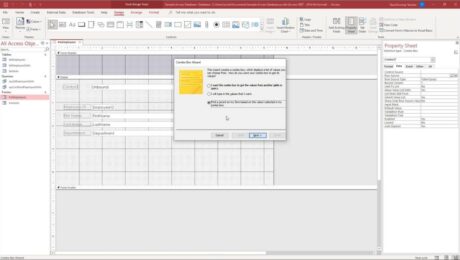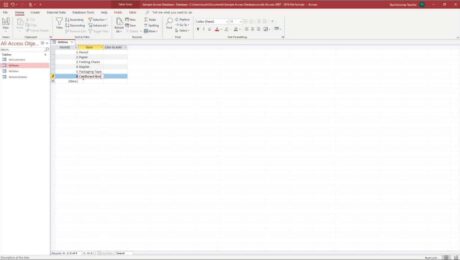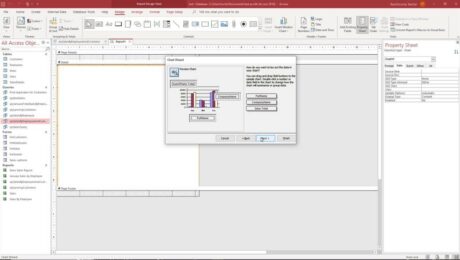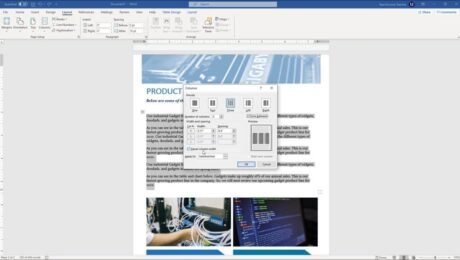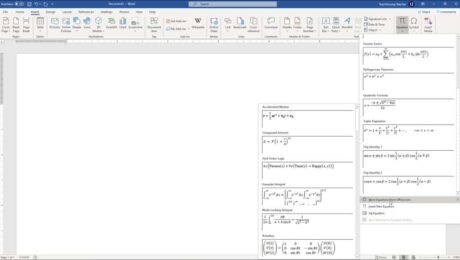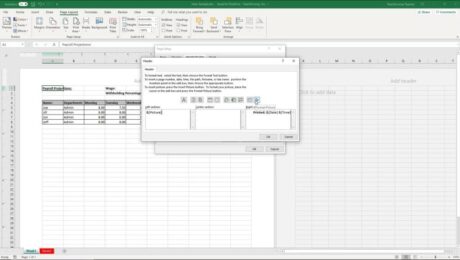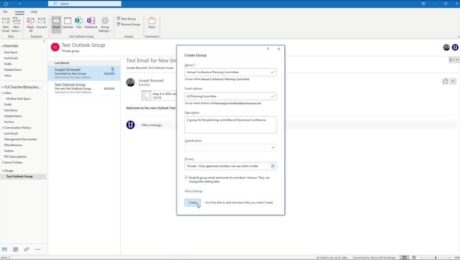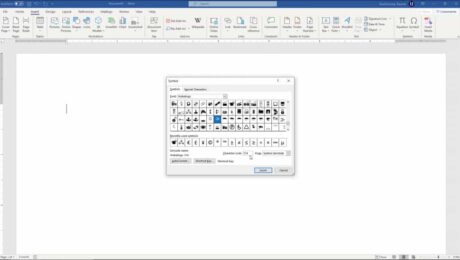Add Records to a Table in Datasheet View in Access- Instructions
Tuesday, September 07 2021
Add Records to a Table in Datasheet View in Access: Video This video lesson, titled “Adding Records in Datasheet View,” shows how to add records to a table in datasheet view in Access. This video is from our complete Access tutorial, titled “Mastering Access Made Easy v.2019 and 365.” Overview of How to Add
- Published in Access 2013, Access 2016, Access 2019, Access for Office 365, Latest, Microsoft, Office 2013, Office 2016, Office 2019, Office 365
Insert Equations in Word – Instructions and Video Lesson
Tuesday, August 03 2021
Insert Equations in Word: Video Lesson This video lesson, titled “Inserting Equations,” shows you how to insert equations in Word. If you’d like to learn more, this video lesson is from our complete Word tutorial, titled “Mastering Word Made Easy v.2019 and 365.” Insert Equations in Word: Overview This
- Published in Latest, Microsoft, Office 2013, Office 2016, Office 2019, Office 365, Word 2013, Word 2016, Word 2019, Word for Office 365
Insert a Symbol in Word- Instructions and Video Lesson
Monday, March 08 2021
Insert a Symbol in Word: Video Lesson This video lesson, titled “Inserting Symbols,” shows you how to insert a symbol in Word. This video lesson on how to insert a symbol in Word is from our complete Word tutorial, titled “Mastering Word Made Easy v.2019 and 365.” Insert a Symbol in Word: Overview
- Published in Latest, Microsoft, Office 2013, Office 2016, Office 2019, Office 365, Word 2013, Word 2016, Word 2019, Word for Office 365