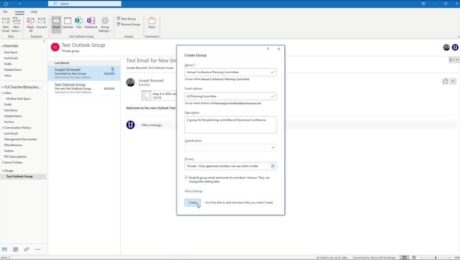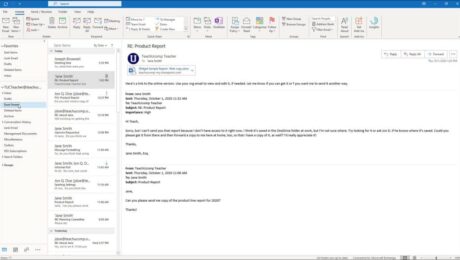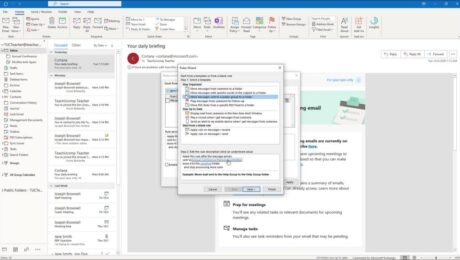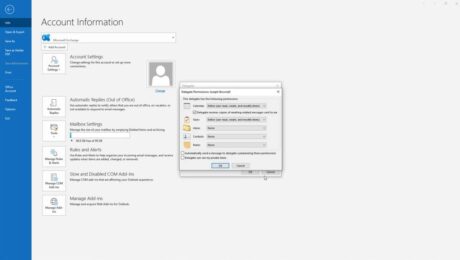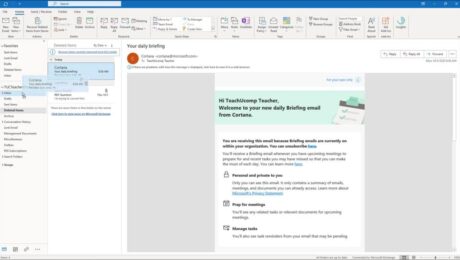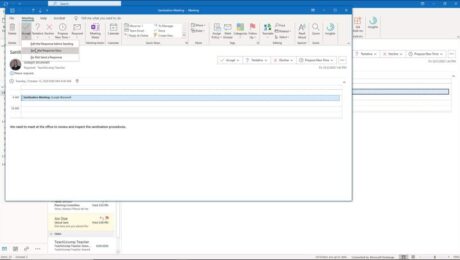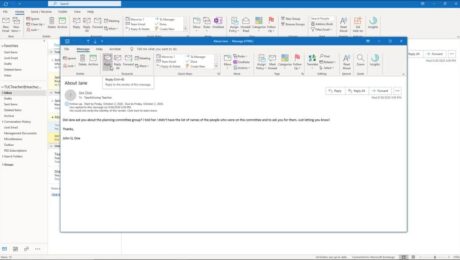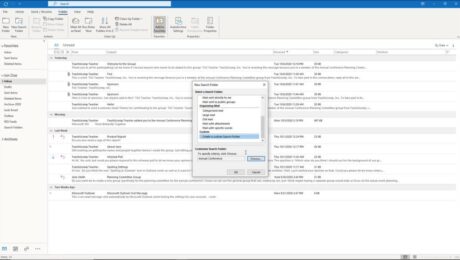Create a Mailbox Rule in Outlook – Instructions
Wednesday, May 26 2021
Create a Mailbox Rule in Outlook: Video Lesson This video lesson, titled “Creating Mailbox Rules,” shows you how to create a mailbox rule in Outlook. This video lesson on how to create a mailbox rule in Outlook is from our complete Outlook tutorial, titled “Mastering Outlook Made Easy v.2019 and 365.” Create a Mailbox
- Published in Latest, Microsoft, Office 2013, Office 2016, Office 2019, Office 365, Outlook 2013, Outlook 2016, Outlook 2019, Outlook for Office 365
Recover Deleted Items in Outlook – Instructions
Tuesday, March 30 2021
Recover Deleted Items in Outlook: Video Lesson This video lesson, titled “Recovering Deleted Items,” shows how to recover deleted items in Outlook. This video lesson is from our complete Outlook tutorial, titled “Mastering Outlook Made Easy v.2019 and 365.” Recover Deleted Items in Outlook: Overview You can recover deleted items in Outlook to
- Published in Latest, Microsoft, Office 2013, Office 2016, Office 2019, Office 365, Outlook 2013, Outlook 2016, Outlook 2019, Outlook for Office 365
Respond to Meeting Requests in Outlook- Instructions
Thursday, March 04 2021
Respond to Meeting Requests in Outlook: Video Lesson This video lesson, titled “Responding to Meeting Requests,” shows you how to respond to meeting requests in Outlook. This video lesson is from our complete Outlook tutorial, titled “Mastering Outlook Made Easy v.2019 and 365.” Respond to Meeting Requests in Outlook: Overview This lesson shows
- Published in Business, Latest, Microsoft, Office 2013, Office 2016, Office 2019, Office 365, Outlook 2013, Outlook 2016, Outlook 2019, Outlook for Office 365
Use Search Folders in Outlook- Instructions and Video
Monday, March 01 2021
Use Search Folders in Outlook: Video Lesson This video lesson, titled “Creating Search Folders,” shows how to use search folders in Outlook. This video lesson is from our complete Outlook tutorial, titled “Mastering Outlook Made Easy v.2019 and 365.” Use Search Folders in Outlook: Overview You can use search folders in Outlook to
- Published in Latest, Microsoft, Office 2013, Office 2016, Office 2019, Office 365, Outlook 2013, Outlook 2016, Outlook 2019, Outlook for Office 365