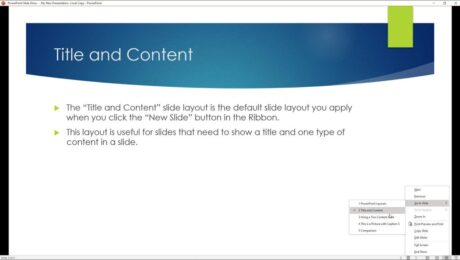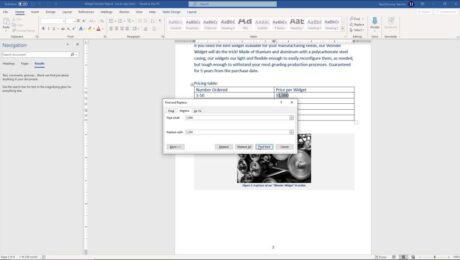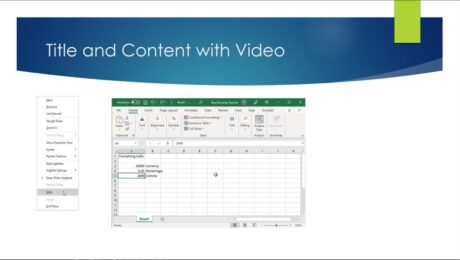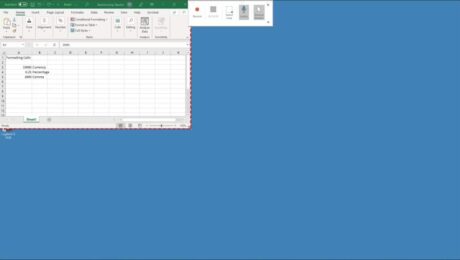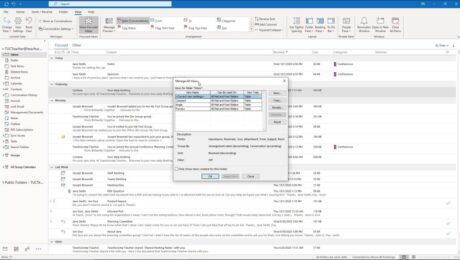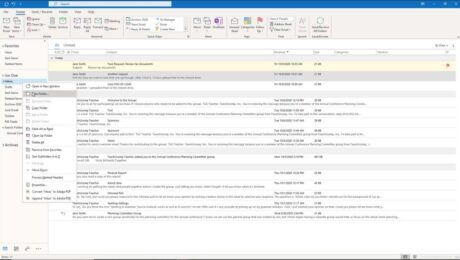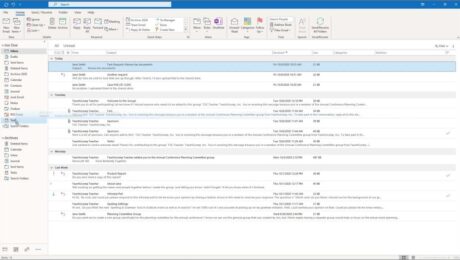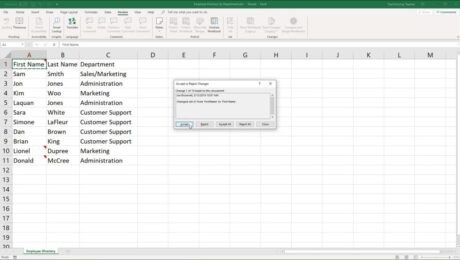PowerPoint Reading View – Instructions
Tuesday, November 16 2021
PowerPoint Reading View: Video Lesson This video lesson, titled “Reading View,” shows you how to use PowerPoint Reading view. This video is from our complete PowerPoint tutorial, titled “Mastering PowerPoint Made Easy v.2019 and 365.” PowerPoint Reading View: Overview PowerPoint Reading view lets you view the presentation’s content as if using Slide Show
- Published in Latest, Microsoft, Office 2013, Office 2016, Office 2019, Office 365, PowerPoint 2013, PowerPoint 2016, PowerPoint 2019, PowerPoint for Office 365
No Comments
Record the Screen in PowerPoint – Instructions
Friday, October 29 2021
How to Record the Screen in PowerPoint: Video This video lesson, titled “Screen Recording,” shows you how to record the screen in PowerPoint and add it to a slide. This video lesson on how to insert a screen recording in PowerPoint is from our complete PowerPoint tutorial, titled “Mastering PowerPoint Made Easy v.2019 and
- Published in Latest, Microsoft, Office 2016, Office 2019, Office 365, PowerPoint 2016, PowerPoint 2019, PowerPoint for Office 365
Using Subfolders in Outlook for Lawyers- Instructions
Monday, October 18 2021
Using Subfolders in Outlook for Lawyers: Video Lesson This video lesson, titled “Using Subfolders,” discusses using subfolders in Outlook for lawyers. This video lesson is from our complete Outlook tutorial for lawyers, titled “Mastering Outlook Made Easy for Lawyers v.2019 and 365.” Using Subfolders in Outlook for Lawyers: Overview Using subfolders in Outlook
Turn Emails into Tasks in Outlook- Instructions
Tuesday, October 12 2021
How to Turn Emails into Tasks in Outlook: Video This video lesson, titled “Turning Emails into Tasks,” shows you how to turn emails into tasks in Outlook. This video lesson is from our complete Outlook for lawyers tutorial, titled “Mastering Outlook Made Easy for Lawyers v.2019 and 365.” Overview of How to Turn Emails
Accept or Reject Changes to a Shared Workbook in Excel – Instructions
Wednesday, October 06 2021
Accept or Reject Changes to a Shared Workbook in Excel: Video This video lesson, titled “Reviewing Changes,” shows you how to accept or reject changes to a shared workbook in Excel after highlighting the changes made if you are using the traditional “Shared Workbooks” feature. This video lesson is from our complete Excel tutorial,
- Published in Excel 2013, Excel 2016, Excel 2019, Excel for Office 365, Latest, Microsoft, Office 2013, Office 2016, Office 2019, Office 365