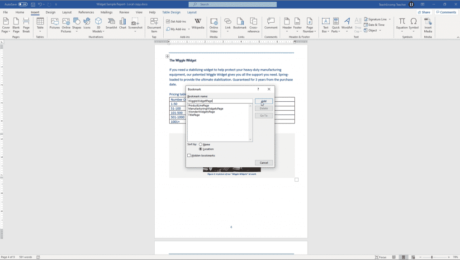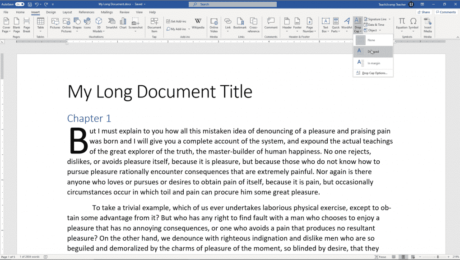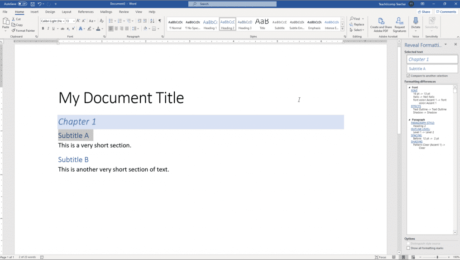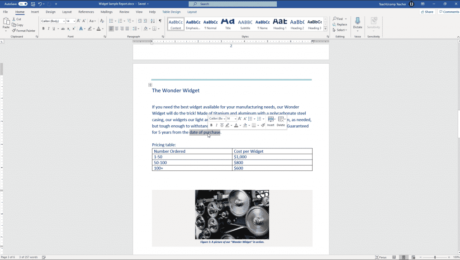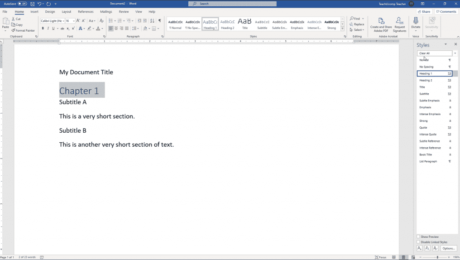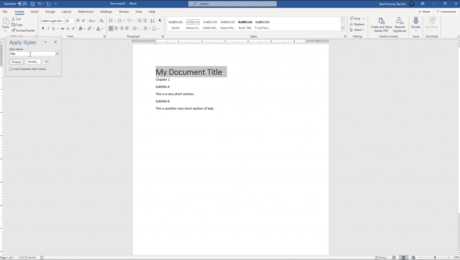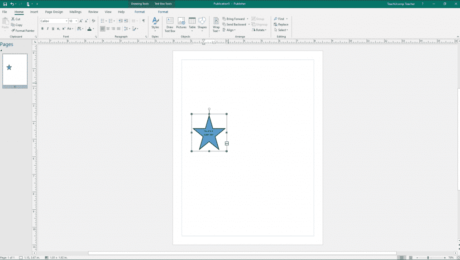Add Bookmarks in Word – Instructions and Video Lesson
Wednesday, October 14 2020
Add Bookmarks in Word: Video Lesson This video lesson, titled “Inserting Bookmarks,” shows how to add bookmarks in Word. This video lesson about how to add bookmarks in Word is from our complete Word tutorial, titled “Mastering Word Made Easy v.2019 and 365.” Add Bookmarks in Word: Overview You can add bookmarks in
- Published in Latest, Microsoft, Office 2013, Office 2016, Office 2019, Office 365, Word 2013, Word 2016, Word 2019, Word for Office 365
No Comments
Add a Drop Cap in Word – Instructions and Video Lesson
Tuesday, October 13 2020
Add a Drop Cap in Word: Video Lesson This video lesson, titled “Inserting Drop Caps,” shows how to add a drop cap in Word. This lesson is from our complete Word tutorial, titled “Mastering Word Made Easy v.2019 and 365.” Add a Drop Cap in Word: Overview You can
- Published in Latest, Microsoft, Office 2013, Office 2016, Office 2019, Office 365, Word 2013, Word 2016, Word 2019, Word for Office 365
The Style Inspector Pane in Word – Instructions
Monday, September 28 2020
The Style Inspector Pane in Word: Video Lesson This video lesson, titled “Using the Style Inspector Pane,” shows how to use the Style Inspector pane in Word. This video lesson is from our complete Word tutorial, titled “Mastering Word Made Easy v.2019 and 365.” The Style Inspector Pane in Word: Overview How to Open
- Published in Latest, Microsoft, Office 2013, Office 2016, Office 2019, Office 365, Word 2013, Word 2016, Word 2019, Word for Office 365
Reveal Formatting in Word – Instructions and Video Lesson
Monday, September 21 2020
Reveal Formatting in Word: Video Lesson This video lesson, titled “Using the Reveal Formatting Pane,” shows how to reveal formatting in Word documents. This lesson is from our complete Word tutorial, titled “Mastering Word Made Easy v.2019 and 365.” Reveal Formatting in Word: Overview When working with styles in Word, you may need
- Published in Latest, Microsoft, Office 2013, Office 2016, Office 2019, Office 365, Word 2013, Word 2016, Word 2019, Word for Office 365
Delete Text in Word – Instructions and Video Lesson
Friday, August 28 2020
Delete Text in Word: Video Lesson This video lesson, titled “Deleting Text,” shows you how to delete text in Word. This video is from our complete Word tutorial, titled “Mastering Word Made Easy v.2019 and 365.” Delete Text in Word: Overview You can easily delete text in Word, including individual characters, words, paragraphs,
- Published in Latest, Microsoft, Office 2013, Office 2016, Office 2019, Office 365, Word 2013, Word 2016, Word 2019, Word for Office 365
Remove Styles from Text in Word – Instructions
Wednesday, August 05 2020
Remove Styles from Text in Word: Video Lesson This video lesson, titled “Clearing Styles from Text,” shows you how to remove styles from text in Word. This video lesson is from our complete Word tutorial, titled “Mastering Word Made Easy v.2019 and 365.” Remove Styles from Text in Word: Overview There may come
- Published in Latest, Microsoft, Office 2013, Office 2016, Office 2019, Office 365, Word 2013, Word 2016, Word 2019, Word for Office 365
Add Text to Shapes in Publisher – Instructions
Friday, November 15 2019
Add Text to Shapes in Publisher: Video Lesson This video lesson, titled “Adding Text to Shapes,” shows you how to add text to shapes in Publisher. This lesson is from our complete Publisher tutorial, titled “Mastering Publisher Made Easy v.2019 and 365.” Add Text to Shapes in Publisher: Overview You can add text
- Published in Latest, Office 2016, Office 2019, Office 365, Publisher 2013, Publisher 2016, Publisher 2019