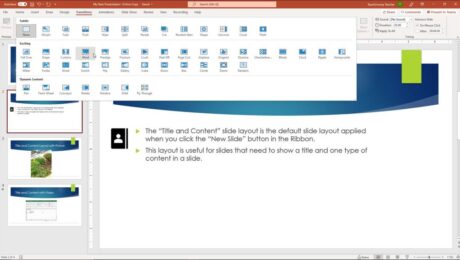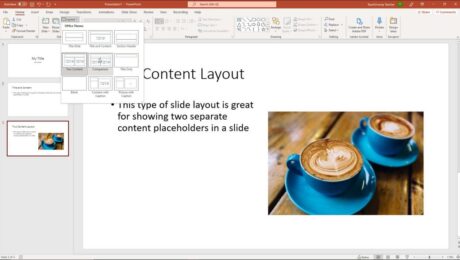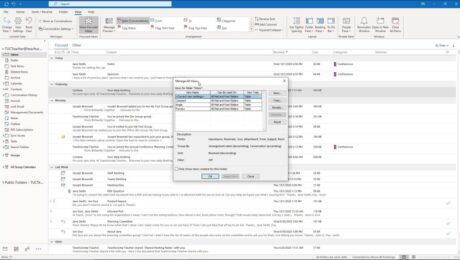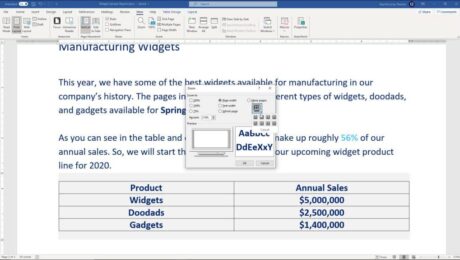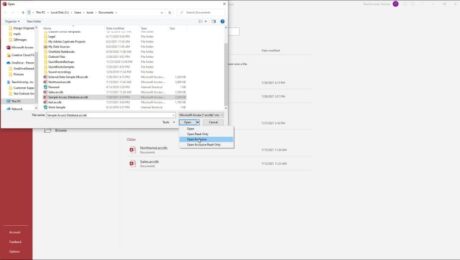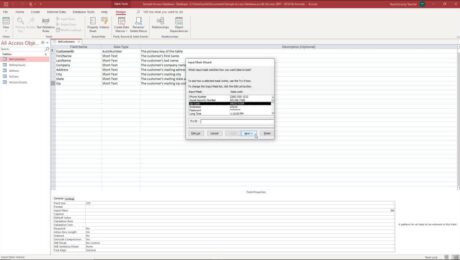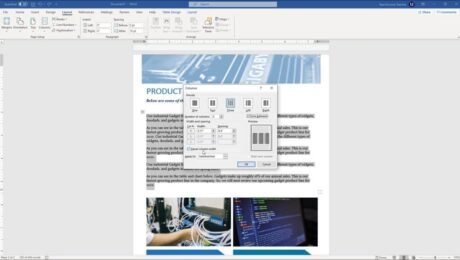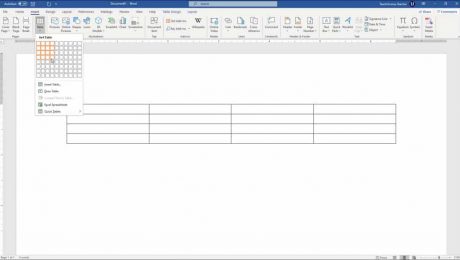Slide Transition Animation in PowerPoint – Instructions
Tuesday, November 23 2021
by Joseph Brownell
How to Apply Slide Transition Animation in PowerPoint: Video This video lesson, titled “Adding Slide Transition Animation,” shows how to add slide transition animation in PowerPoint. This video lesson is from our complete PowerPoint tutorial, titled “Mastering PowerPoint Made Easy v.2019 and 365.” Overview of How to Apply Slide Transition Animation in PowerPoint:
2013addadvance slide in powerpointadvance slides in PowerPointadvancing slides in PowerPointanimationanimationsapplychangechange slide transition directionchoosecoursecourseseffecteffectsguidehelphowhow-toinstructionslearnlessonmicrosoftmodifymsofficeoptionsoverviewpowerpointPowerPoint 2013PowerPoint 2016PowerPoint 2019PowerPoint for Microsoft 365PowerPoint for Office 365powerpoint transitionspresentationpresentationssettingsslideslide advancement settingsslide animation in powerpointslide transitionslide transition animationSlide Transition Animation in PowerPointslide transition in powerpointslide transition optionsslide transition settingsslide transition soundslide transition speedslide transitionsslide transitions in PowerPointslidesteachtrainingtransition effect durationtransition in powerpointtransitionstutorialvideowhat is slide transition in powerpoint
- Published in Latest, Microsoft, Office 2013, Office 2016, Office 2019, Office 365, PowerPoint 2013, PowerPoint 2016, PowerPoint 2019, PowerPoint for Office 365
No Comments
Slide Layouts in PowerPoint- Instructions
Friday, November 19 2021
by Joseph Brownell
Slide Layouts in PowerPoint: Video This video lesson, titled “Applying Slide Layouts,” shows you how to apply, change, and reset slide layouts in PowerPoint. This video is from our complete PowerPoint tutorial, titled “Mastering PowerPoint Made Easy v.2019 and 365.” Overview of Applying Slide Layouts in PowerPoint What is a Slide Layout? Slide
20132016applyapplyingchangechangingcoursedefaulthelphow to apply a slide layouthow to change a slide layouthow to reset a slide layouthow-toinstructionslayoutlayout in powerpointlayout powerpointlayoutslearnlessonoverviewplaceholderspowerpointPowerPoint 2013PowerPoint 2016PowerPoint 2019PowerPoint for Microsoft 365PowerPoint for Office 365powerpoint layoutpresentationpresentationsresetslideslide layoutslide layout powerpointslide layoutsSlide Layouts in PowerPointslide placeholdersslidesteachtrainingtutorialvideowhat is a layout in powerpointwhat is a slide layoutwhat is layout in powerpoint
Changing the Inbox View in Outlook – Instructions
Tuesday, October 19 2021
by Joseph Brownell
Changing the Inbox View in Outlook: Video Lessons The following video lessons show you different ways of changing the Inbox view in Outlook. This video lesson, titled “Changing the Inbox View,” shows you how to switch between the existing Inbox views. The following video lesson, titled “Creating Custom Mailbox Views,”
addadvancedadvanced view settingsappearanceapplyapplyingchangechange outlook viewchange view in outlookchangingclasscolumncolumnsconditional formattingcoursecreatecustomcustom viewscustomizingemailemailsfieldfieldsfilterfilteringfiltersfolderfolder viewsfoldersformatformat columnsformattinggroup bygroupinghelphow to change inbox view in outlookhow to change outlook email viewhow to change outlook inbox viewhow to change outlook layouthow to change outlook viewhow to change view in outlookhow-toInboxinstructionsitemitemslessonmailmailboxmakeManage ViewsmanualmessageMessagesmicrosoftmicrosoft outlooknewoptionsother settingsoutlookoutlook 2013Outlook 2016Outlook 2019Outlook folderOutlook foldersOutlook for Microsoft 365Outlook for Office 365outlook viewoutlook view settingsoverviewsavesavingself studysettingsshow columnssortsortingSQLstylestylesswitchingtrainingtutorialvideoviewviews
- Published in Latest, Microsoft, Office 2013, Office 2016, Office 2019, Office 365, Outlook 2013, Outlook 2016, Outlook 2019, Outlook for Office 365
Zoom a Document in Word- Instructions and Video Lesson
Monday, September 27 2021
by Joseph Brownell
How to Zoom a Document in Word: Video This video lesson, titled “Zooming the Document,” shows you how to zoom a document in Word to change its magnification. This video lesson is from our complete Word tutorial, titled “Mastering Word Made Easy v.2019 and 365.” Overview of How to Zoom a Document in Word
applyapplyingchangechangingdocumentdocument viewdocument viewsdocumentsfilefileshelphow to set magnification in ms wordhow to zoom in microsoft wordhow to zoom in on wordhow to zoom in wordhow to zoom out in wordhow to zoom word documenthow-toinstructionslearnlessonmagnificationmagnifyMicrosoft Office 365microsoft wordoffice 365overviewpagepagesself studysetsettingteachtrainingtutorialvideoviewviewswhat is zoom in ms wordwordWord 2013Word 2016Word 2019Word for Microsoft 365word for Office 365word zoomzoomzoom control in ms wordzoom inzoom in ms wordzoom in wordzoom in word documentzoom outzoom sliderzoom slider in ms wordzoom word
- Published in Latest, Microsoft, Office 2013, Office 2016, Office 2019, Office 365, Word 2013, Word 2016, Word 2019, Word for Office 365
Set a Password on an Access Database – Instructions
Tuesday, September 14 2021
by Joseph Brownell
Set a Password on an Access Database: Video This video lesson, titled “Setting a Database Password,” shows how to set a password on an Access database file. This video lesson is from our complete Access tutorial, titled “Mastering Access Made Easy v.2019 and 365.” Overview of How to Set a Password on an Access
accessaccess 2013Access 2016Access 2019access database passwordAccess for Microsoft 365Access for Office 365access passwordaccess set passwordadd password to access databaseadd password to ms access databaseapplycoursedatabasedatabase filedatabase filesdatabasesencrypthelphow to add password to access databasehow-toinstructionslearnlessonMicrosoft Accessmicrosoft access passwordms accessms access database passwordms access passwordoverviewpasswordpassword accesspassword access databasepassword protect access databaseprotect access databasesetSet a Password on an Access Databaseteachtrainingtutorialvideo
- Published in Access 2013, Access 2016, Access 2019, Access for Office 365, Latest, Microsoft, Office 2013, Office 2016, Office 2019, Office 365
Create Input Masks in Access – Instructions
Thursday, August 26 2021
by Joseph Brownell
Create Input Masks in Access: Video This video lesson, titled “Setting Input Masks,” shows you how to create input masks in Access. This video lesson on how to create input masks in Access is from our complete Access tutorial, titled “Mastering Access Made Easy v.2019 and 365.” Overview of Creating Input Masks in Access
accessaccess 2013Access 2016Access 2019Access for Microsoft 365Access for Office 365access input maskapplyapply an input mask in accessclasscoursecreatecreate an input mask in accessCreate Input Masks in Accesscreating input masks in accessdata entrydatabasedatabasesfieldfield propertiesfieldshelphow to apply an input mask in accesshow to create an input mask in accesshow-toinput maskinput mask accessinput mask in accessinput mask property accessinput mask wizard accessinput masksinstructionslearnlessonMicrosoft Accessmicrosoft access input maskms access input maskoverviewpropertytabletablesteachtrainingtutorialvideowhat is input maskwhat is input mask in access
- Published in Access 2010, Access 2013, Access 2016, Access 2019, Access for Office 365, Latest, Microsoft, Office 2010, Office 2013, Office 2016, Office 2019, Office 365
Create Columns in Word – Instructions and Video Lesson
Wednesday, August 04 2021
by Joseph Brownell
Create Columns in Word: Video Lesson This video lesson, titled “Creating Columns in a Document,” shows you how to create columns in Word. This video lesson is from our complete Word tutorial, titled “Mastering Word Made Easy v.2019 and 365.” Creating Columns in Word: Overview You may need to create columns in Word
addaddingapplyapplyingcolumncolumnscolumns in wordcreateCreate Columns in Wordcreatingdocumentdocumentsediteditingfilefileshelphow to add columns in wordhow to create columns in wordhow to do columns in wordhow to insert columns in wordhow to make columns in wordhow to put columns in wordhow-toinstructionslearnlessonmicrosoft wordmicrosoft word columnsoptionsoverviewsectionsectionsself studysettingsteachtrainingtutorialvideowordWord 2013Word 2016Word 2019word columnsWord for Microsoft 365word for Office 365
- Published in Latest, Microsoft, Office 2016, Office 2019, Office 365, Word 2016, Word 2019, Word for Office 365
Create Tables in Word – Instructions
Tuesday, May 25 2021
by Joseph Brownell
Create Tables in Word: Video Lesson This video lesson, titled “Creating Tables,” shows how to create tables in Word. This video lesson is from our complete Word tutorial, titled “Mastering Word Made Easy v.2019 and 365.” The next video lesson, also titled “Creating Tables,” shows the same information about how to create tables
applyapplyingcellcellscolorcolumncolumn widthcolumnscoursecreateCreate Tables in WordcreatingCreating Tables in Worddata entrydocumentdocumentsdraw tabledrawing tablesentering dataeraseerasererasingformatformattinghelphow to change table lines in wordhow to create a table in wordhow to delete line in table in wordhow to draw a table in wordhow to erase a line in a table in wordhow to erase line in table in wordhow to erase table in wordhow to erase table lines in wordhow to insert a table in wordhow to make table in wordhow to remove table lines in wordhow-toinsertinsertinginstructionslearnlessonlinelinesmakemakingMicrosoft 365Microsoft Office 2019Microsoft Office 365microsoft wordOffice 2019office 365overviewrowrowsself studytabletable eraser in wordtablesteachthicknesstrainingtutorialvideowidthwordword 2010Word 2013Word 2016Word 2019Word for Microsoft 365
- Published in Latest, Microsoft, Office 2010, Office 2013, Office 2016, Office 2019, Office 365, Word 2010, Word 2013, Word 2016, Word 2019, Word for Office 365